Importing
Can I Import Appointments From the Free Calendar to the SE Version?
Certainly. The field names are even the same (in recent versions) making this a snap. If you havenít imported between FileMaker tables before, there are just a few things to keep in mind...
Youíll want to make sure that your found set in the free version contains all the appointments you wish to import. In calendar versions prior to 5.4 this means going to the CCCalAppts file and making sure that all records are found. IN versions 5.4 and higher, youíll want to go to a layout in CC Calendar based on the Appointments table (the Appointments Print layout is a good choice as is the CCCalAppts layout) and make sure you have all records found.
Similarly when you import into the SE version, youíll want to be on a layout based on your destination table. Again, the Appointments Print layout is a good choice as is the CCCalAppts layout.
When youíve imported your records, go to the Appointments table and define the serial number field (PrimeApptIDX) to start on number higher from the largest serial number currently in use.
How Can I Import Appointments and Other Items From Previous Versions of CC Calendar?
Toward the end of the layout list in CC Calendar SE you'll find a list of layouts corresponding to the tables found in other versions of CC Calendar. In most cases all you have to do is make sure you have all your records in the found set in your older file(s) and the import these into the relevant tables in CC Calendar.fp7 After you import each table, be sure to reset its serial number (field beginning with "Prime...") to be one higher than the last record created.
There are just a few things to be aware of in some tables...
CCCalAppts: this is the table for appointments. Importing by matching names will work for recent versions of the calendar.
SettingsApptTypes, SettingsTypesColors, SettingsUsers. These tables are virtually unchanged from recent versions of the calendar so importing by matching names works well. Note that you only have to import SettingsTypesColors if you've added your own colors or renamed some of the existing colors.
SettingsValues. This table should also be imported using matching names; though there are so few settings here, you can just configure the settings again on the Admin / Settings screen instead of importing. Note that the Mac and Win offset fields are no longer used in version 5.4 and have been deleted.
Related Items A. (Full and Pro Only) This table has been converted into a to-do list? in the recent Pro and Pro SE versions. If you were using Related Items A (and only that, not related Items B) simply import your related items A record into the Other Items table described below. If you were using both related items A and B you may wish to modify the to-do list into something you can use for your related items A records. In the Full Version this table has been renamed "Other Items" and aside from the field prefixes, the fields remain the same. So, while using"matching field names" won't work on the import (because of the change in field name prefixes), there are very few fields here and they are easy to align.
Other Items. This table was formerly called "Related Items A" If you weren't using this feature of the calendar, you don't need to import items here. If you were using this you'll find the tables remarkably similar with the exception that the field prefixes have been renamed. While this means you can't use "matching field names" on your import, there are very few fields here and they are easy to align.
To-Do List. if you've moving to SE from version 5.4 of Pro or higher, you already have a todo list and you can simply import your records using with Matching Names.