Sample Data
How Do I Delete All the Sample Data in CC Calendar?
Basically you’ll want to navigate to a layout based on the table whose records you wish to delete, and then use the delete commands in FileMaker’s Record Menu to delete all or some of these records. If you toggle the status area to show (select “Show Status Area” from the “Scripts” menu) you can enter layout mode and navigate to the last section of layouts in CC Calendar SE. This section, titled “Import from Older Versions” contains simple form layouts based on each of the data tables in CC Calendar SE.
While you may wish to simply delete all these records (the steps below show you how to do that) you may have entered some appointments of your own that you’d like to keep. In those cases simply modify the steps below where we say “show all Records” and instead of showing all records, simply find the record you created and then select “Show Omitted Only” from FileMaker’s Records menu to build a found set of the records you didn’t create.
To delete all the records from one of the data tables, repeat these steps for each table you’re interested in.
You’ll likely want to delete sample data from the following layouts / tables:
ToDoItems
OtherItems
Other items like Appointment Types, Users, and Clients contain so few sample records they are most easily delete using the interfaces on their respective About screens.