To-Do List
DayBackForFileMaker.To-DoList History
Hide minor edits - Show changes to output
Changed line 14 from:
%center% %width=440% [[https://www.seedcode.com/rootimages/stikipad/dayback/todohero.png | https://www.seedcode.com/rootimages/stikipad/dayback/todohero.png]]
to:
%center% %width=440% [[https://archive.seedcode.com/rootimages/stikipad/dayback/todohero.png | https://archive.seedcode.com/rootimages/stikipad/dayback/todohero.png]]
November 14, 2016, at 11:03 PM
by - Updated location of Rolling Forward anchor
Added line 32:
[[#RollingForward]]
Deleted line 33:
November 14, 2016, at 11:02 PM
by - Added anchor for Rolling Forward section
Added line 33:
[[#RollingForward]]
Changed lines 38-39 from:
-> 1. Change the definition of the calc "DBk_WebViewerSource" in your ToDoList table by replacing the variable for "sc_startDate" with this:
to:
-> '''1.''' Backup your files. Really.
-> '''2.''' Change the definition of the calc "DBk_WebViewerSource" in your ToDoList table by replacing the variable for "sc_startDate" with this:
-> '''2.''' Change the definition of the calc "DBk_WebViewerSource" in your ToDoList table by replacing the variable for "sc_startDate" with this:
Changed lines 44-45 from:
-> 2. Edit the calc "DBk_TimestampStartCalcNum" in your ToDoList table, changing everything after "GetAsNumber" to this:
to:
-> '''3.''' Edit the calc "DBk_TimestampStartCalcNum" in your ToDoList table, changing everything after "GetAsNumber" to this:
Changed line 51 from:
-> 3. Edit the calc "DBk_TimestampEndCalcNum" in your ToDoList table, replacing this line:
to:
-> '''4.''' Edit the calc "DBk_TimestampEndCalcNum" in your ToDoList table, replacing this line:
Deleted lines 19-20:
Changed lines 30-32 from:
to:
Yes. Our To-Do List is mapped to resources, so if your resources are people then you can use the resource filter to show just your to-dos. Another approach would be to add a new filter for "Users" and add a field for Users to the ToDoList table. Then you could pre-filter the calendar by user and see just your items by default. Instructions for adding a filter and for pre-filtering can be found [[filters | here]].
!! Rolling To-Do Items Forward
If you'd like the To-Do list items to "roll forward" into the current day until they're done, you can change this in your copy of DayBack by making the fields DBk_TimestampStartCalcNum and DBk_TimestampEndCalcNum refer to the current day if the item is undone.
Here's how...
-> 1. Change the definition of the calc "DBk_WebViewerSource" in your ToDoList table by replacing the variable for "sc_startDate" with this:
--> sc_startDate = Case (DateStart > Get ( CurrentDate ) ; DateStart ; IsEmpty (DateDone) ; Get (CurrentDate ) ; DateDone) ;
-> 2. Edit the calc "DBk_TimestampStartCalcNum" in your ToDoList table, changing everything after "GetAsNumber" to this:
--> GetAsNumber (
Timestamp ( If ( sts = "done" ; dd ; If ( ds > Get ( CurrentDate ) ; ds ; Get (CurrentDate ) ) ) ; Max ( ts ; 0 ) ) // show the event on it's done date if done, otherwise on the current date.
)
)
-> 3. Edit the calc "DBk_TimestampEndCalcNum" in your ToDoList table, replacing this line:
--> de = If ( sts= "done" ; dd ; ds ) // for To-Dos we show the event on it's start date if not done, if done the on it's done date
-> with this one:
--> de = If ( sts= "done" ; dd ; If ( ds > Get ( CurrentDate ) ; de ; Get ( CurrentDate )) ) // for To-Dos we show the event today if not done, if done the on it's done date
-> Finally, be sure each of the calcs referenced above have their storage options set to "Do Not Store..."
!! Rolling To-Do Items Forward
If you'd like the To-Do list items to "roll forward" into the current day until they're done, you can change this in your copy of DayBack by making the fields DBk_TimestampStartCalcNum and DBk_TimestampEndCalcNum refer to the current day if the item is undone.
Here's how...
-> 1. Change the definition of the calc "DBk_WebViewerSource" in your ToDoList table by replacing the variable for "sc_startDate" with this:
--> sc_startDate = Case (DateStart > Get ( CurrentDate ) ; DateStart ; IsEmpty (DateDone) ; Get (CurrentDate ) ; DateDone) ;
-> 2. Edit the calc "DBk_TimestampStartCalcNum" in your ToDoList table, changing everything after "GetAsNumber" to this:
--> GetAsNumber (
Timestamp ( If ( sts = "done" ; dd ; If ( ds > Get ( CurrentDate ) ; ds ; Get (CurrentDate ) ) ) ; Max ( ts ; 0 ) ) // show the event on it's done date if done, otherwise on the current date.
)
)
-> 3. Edit the calc "DBk_TimestampEndCalcNum" in your ToDoList table, replacing this line:
--> de = If ( sts= "done" ; dd ; ds ) // for To-Dos we show the event on it's start date if not done, if done the on it's done date
-> with this one:
--> de = If ( sts= "done" ; dd ; If ( ds > Get ( CurrentDate ) ; de ; Get ( CurrentDate )) ) // for To-Dos we show the event today if not done, if done the on it's done date
-> Finally, be sure each of the calcs referenced above have their storage options set to "Do Not Store..."
Added lines 19-20:
If you'd like the To-Do list items to "roll forward" into the current day until they're done, you can change this in your copy of DayBack by making the fields DBk_TimestampStartCalcNum and DBk_TimestampEndCalcNum refer to the current day if the item is undone.
Changed lines 18-29 from:
Unlike regular events, To-Do items don't only show up on their due date: they "roll forward".
To-Do items have a "due date" mapped tothe calendar's "event start date" Undone to-dos will show on the calemdar starting on their due date and roll forward (show on the current day and all future days) until they are maked done.
These overdue events show on the current day on the day view b) on the current date in other views if outsidethe current date range, and on their due date in other views if the date is insde the current range.
(To-Dos with no due date are treated similarly, they'll show on the current date until they are done.)
Once marked done they show up on the date they were marked done; this way you can see all the to-dos you completed that day: everyone needs some positive feedback. =)
Times are not used in To-Do Lists and checking out the time fields in our ToDoList table will show you how to include these fields (start and end times are required in the pro calendar), but diable them with auto-enter calcs. Try dragging a to-do item to another time and you'll see what how these auto-enter calcs prevent that very cleanly.
To-Do items have a "due date" mapped to
These overdue events show on the current day on the day view b) on the current date in other views if outside
(To-Dos with no due date are treated similarly, they'll show on the current date until they are done.)
Once marked done they show up on the date they were marked done; this way you can see all the to-dos you completed that day: everyone needs some positive feedback. =)
Times are not used in To-Do Lists and checking out the time fields in our ToDoList table will show you how to include these fields (start and end times are required in the pro calendar), but diable
to:
Unlike regular events, To-Do items show up on their due date until they're done. Once marked done they show up on the date they were marked done; this way you can see all the to-dos you completed that day: everyone needs some positive feedback. =)
Times are not used in To-Do Lists and checking out the time fields in our ToDoList table will show you how to include these fields (start and end times are required in the pro calendar), but disable them with auto-enter calcs. Try dragging a to-do item to another time and you'll see what how these auto-enter calcs prevent that very cleanly.
Times are not used in To-Do Lists and checking out the time fields in our ToDoList table will show you how to include these fields (start and end times are required in the pro calendar), but disable them with auto-enter calcs. Try dragging a to-do item to another time and you'll see what how these auto-enter calcs prevent that very cleanly.
Deleted lines 26-27:
If you use your own table, edit the script "Load Calendar Settings - On Startup --- Edit Configuration Here ---" and find the comment "Which source are you using for a To-Do list, if any?" entering the number of the source you want to use as your To-Do list. (Enter zero if you're not using a To-Do list.) The source number entered here is the one we'll apply our "roll forward" behavior to.
Changed line 14 from:
to:
%center% %width=440% [[https://www.seedcode.com/rootimages/stikipad/dayback/todohero.png | https://www.seedcode.com/rootimages/stikipad/dayback/todohero.png]]
Changed line 14 from:
to:
Changed line 8 from:
-> [++++"Kids ask 'what would you do if you didn't need money'--by which they mean 'if you had enough money.' Well, what would you do if you knew you had enough time."++++] - SeedCode
to:
-> [++++"People ask 'what would you do if you didn't need money'--by which they mean 'if you had enough money.' Well, what would you do if you knew you had enough time."++++] - SeedCode
Changed lines 3-10 from:
to:
DayBack includes a To-Do list where undone items show on the current day (roll forward) so you don't miss them. This To-Do List is a separate [[multiple sources | source]] (a separate table) in the calendar and is "off' by default. Visit the calendars tab in the calendar's left hand side bar to turn this source on.
\\
\\
-> [++++"Kids ask 'what would you do if you didn't need money'--by which they mean 'if you had enough money.' Well, what would you do if you knew you had enough time."++++] - SeedCode
\\
\\
\\
-> [++++"Kids ask 'what would you do if you didn't need money'--by which they mean 'if you had enough money.' Well, what would you do if you knew you had enough time."++++] - SeedCode
\\
Changed lines 17-18 from:
(To-Dos with no due date are treated similarly, they'll show on the current date until they are done, though we only show these on the day view: not on other views like week or month.)
to:
(To-Dos with no due date are treated similarly, they'll show on the current date until they are done.)
Changed lines 15-16 from:
These overdue events show on the current day on the day view b) on the current date in other views if outside the current date range, and on their due date in other views if the date is insde the current range. (To-Dos with no due date are treated similarly, they'll show on the current date until they are done.)
to:
These overdue events show on the current day on the day view b) on the current date in other views if outside the current date range, and on their due date in other views if the date is insde the current range.
(To-Dos with no due date are treated similarly, they'll show on the current date until they are done, though we only show these on the day view: not on other views like week or month.)
(To-Dos with no due date are treated similarly, they'll show on the current date until they are done, though we only show these on the day view: not on other views like week or month.)
Changed lines 7-8 from:
%center% %width=500px% [[https://www.seedcode.com/rootimages/stikipad/pro12/todo.jpg | https://www.seedcode.com/rootimages/stikipad/pro12/todo.jpg]]
to:
%center% %width=500px% https://www.seedcode.com/rootimages/stikipad/pro12/todo.jpg
Added lines 7-8:
%center% %width=500px% [[https://www.seedcode.com/rootimages/stikipad/pro12/todo.jpg | https://www.seedcode.com/rootimages/stikipad/pro12/todo.jpg]]
Changed lines 13-14 from:
These overdue events show on the current day on the day view b) on the current date in other views if outside the current date range, and on their due date in other views if the date is insde the current range.
to:
These overdue events show on the current day on the day view b) on the current date in other views if outside the current date range, and on their due date in other views if the date is insde the current range. (To-Dos with no due date are treated similarly, they'll show on the current date until they are done.)
Added lines 3-6:
Our Pro calendar includes a To-Do list where undone items show on the current day (roll forward) so you don't miss them. This To-Do List is a separate source (a separate table) in the calendar and is "off' by default. Visit the sources tab in the calendar's left hand side bar to turn this source on.
To have the To-Do source on by default, edit the script "Load Calendar Settings - On Startup --- Edit Configuration Here ---" and change the setting after the comment "Which sources are active by default" (the To-Do list is source no. 2).
To have the To-Do source on by default, edit the script "Load Calendar Settings - On Startup --- Edit Configuration Here ---" and change the setting after the comment "Which sources are active by default" (the To-Do list is source no. 2).
Changed lines 27-28 from:
!! Can I see just My to-do items?
to:
!! Can I see just ''My'' to-do items?
Yes. Our To-Do List is mapped to resources, so if your resources are people then you can use the resource filter to show just your to-dos. Another approach would be to add a new filter for "Users" and add a field for Users to the ToDoList table. The you could pre-filter the calendar by user and see just your items by default. Instructions for adding a filter and for pre-filtering can be found [[filters | here]].
Yes. Our To-Do List is mapped to resources, so if your resources are people then you can use the resource filter to show just your to-dos. Another approach would be to add a new filter for "Users" and add a field for Users to the ToDoList table. The you could pre-filter the calendar by user and see just your items by default. Instructions for adding a filter and for pre-filtering can be found [[filters | here]].
Added lines 5-16:
Unlike regular events, To-Do items don't only show up on their due date: they "roll forward".
To-Do items have a "due date" mapped to the calendar's "event start date" Undone to-dos will show on the calemdar starting on their due date and roll forward (show on the current day and all future days) until they are maked done.
These overdue events show on the current day on the day view b) on the current date in other views if outside the current date range, and on their due date in other views if the date is insde the current range.
Once marked done they show up on the date they were marked done; this way you can see all the to-dos you completed that day: everyone needs some positive feedback. =)
Times are not used in To-Do Lists and checking out the time fields in our ToDoList table will show you how to include these fields (start and end times are required in the pro calendar), but diable them with auto-enter calcs. Try dragging a to-do item to another time and you'll see what how these auto-enter calcs prevent that very cleanly.
Note that the To-Do list supports [[repeating events]].
To-Do items have a "due date" mapped to the calendar's "event start date" Undone to-dos will show on the calemdar starting on their due date and roll forward (show on the current day and all future days) until they are maked done.
These overdue events show on the current day on the day view b) on the current date in other views if outside the current date range, and on their due date in other views if the date is insde the current range.
Once marked done they show up on the date they were marked done; this way you can see all the to-dos you completed that day: everyone needs some positive feedback. =)
Times are not used in To-Do Lists and checking out the time fields in our ToDoList table will show you how to include these fields (start and end times are required in the pro calendar), but diable them with auto-enter calcs. Try dragging a to-do item to another time and you'll see what how these auto-enter calcs prevent that very cleanly.
Note that the To-Do list supports [[repeating events]].
Added lines 19-22:
If you'd like to use the To-Do list in your own solution the easiest thing is to import our ToDoList table into your file as part of your [[integration]]. If you have your own To-Do List table you can use that instead, mapping it as if it were any other [[multiple sources | calendar source]].
If you use your own table, edit the script "Load Calendar Settings - On Startup --- Edit Configuration Here ---" and find the comment "Which source are you using for a To-Do list, if any?" entering the number of the source you want to use as your To-Do list. (Enter zero if you're not using a To-Do list.) The source number entered here is the one we'll apply our "roll forward" behavior to.
If you use your own table, edit the script "Load Calendar Settings - On Startup --- Edit Configuration Here ---" and find the comment "Which source are you using for a To-Do list, if any?" entering the number of the source you want to use as your To-Do list. (Enter zero if you're not using a To-Do list.) The source number entered here is the one we'll apply our "roll forward" behavior to.
Added lines 1-8:
!! Overview
!! How it Works
!! Adding the To-Do List to your file
!! Can I see just My to-do items?
!! How it Works
!! Adding the To-Do List to your file
!! Can I see just My to-do items?