Tooltips
DayBackForFileMaker.Tooltips History
Hide minor edits - Show changes to output
Changed lines 15-16 from:
%newwin, width=500% [[https://www.seedcode.com/rootimages/stikipad/dayback/EventActionCalc.png | https://www.seedcode.com/rootimages/stikipad/dayback/EventActionCalc.png]]
to:
%newwin, width=500% [[https://archive.seedcode.com/rootimages/stikipad/dayback/EventActionCalc.png | https://archive.seedcode.com/rootimages/stikipad/dayback/EventActionCalc.png]]
Changed line 19 from:
%newwin, width=500% [[https://www.seedcode.com/rootimages/stikipad/dayback/TooltipPivot.png | https://www.seedcode.com/rootimages/stikipad/dayback/TooltipPivotDetail.png]]
to:
%newwin, width=500% [[https://archive.seedcode.com/rootimages/stikipad/dayback/TooltipPivot.png | https://archive.seedcode.com/rootimages/stikipad/dayback/TooltipPivotDetail.png]]
Changed line 13 from:
Add that to the $$sc_CustomEventActions variable in the FileMaker script "Load Source Settings at Startup...". Here is what setting that variable looks like:
to:
Add that to the $$sc_EventActions variable in the FileMaker script "Load Source Settings at Startup...". Here is what setting that variable looks like:
Changed line 13 from:
Add that to the $$sc_EventActions variable in the FileMaker script "Load Source Settings at Startup...". Here is what setting that variable looks like:
to:
Add that to the $$sc_CustomEventActions variable in the FileMaker script "Load Source Settings at Startup...". Here is what setting that variable looks like:
Changed line 36 from:
-> "javascript:dbk.tooltip([=[['notes']]=]);"
to:
-> "javascript:dbk.tooltip(event.title + '<br />' + event.resource + '<br />' + '[=[[notes]]=]');"
Changed line 34 from:
If you'd like to include one or more of your [[additional fields]] in the tooltip, you reference those somewhat differently: [['fieldname']] where ''fieldname'' is the actual FileMaker field name without the table occurrence name in front of it. So you might do this:
to:
If you'd like to include one or more of your [[additional fields]] in the tooltip, you reference those somewhat differently: [=[['fieldname']]=] where ''fieldname'' is the actual FileMaker field name without the table occurrence name in front of it. So you might do this:
Changed line 36 from:
-> "javascript:dbk.tooltip(\[['notes'\]]);"
to:
-> "javascript:dbk.tooltip([=[['notes']]=]);"
Changed line 36 from:
-> "javascript:dbk.tooltip([['notes']]);"
to:
-> "javascript:dbk.tooltip(\[['notes'\]]);"
Changed line 34 from:
If you'd like to include one or more of your [[additional fields]] in the tooltip, you refrence those somewhat differently: [['fieldname']] where ''fieldname'' is the actual FileMaker field name without the table occurrence name in front of it. So you might do this:
to:
If you'd like to include one or more of your [[additional fields]] in the tooltip, you reference those somewhat differently: [['fieldname']] where ''fieldname'' is the actual FileMaker field name without the table occurrence name in front of it. So you might do this:
Changed lines 34-36 from:
If you'd like to include one or more of your [[additional fields]] in the tooltip, you refrence those somewhat differently: [['fieldname']] where ''fieldname'' is the actual FileMaker field name without the table occurrence name in front of it.
to:
If you'd like to include one or more of your [[additional fields]] in the tooltip, you refrence those somewhat differently: [['fieldname']] where ''fieldname'' is the actual FileMaker field name without the table occurrence name in front of it. So you might do this:
-> "javascript:dbk.tooltip([['notes']]);"
-> "javascript:dbk.tooltip([['notes']]);"
Added lines 33-34:
If you'd like to include one or more of your [[additional fields]] in the tooltip, you refrence those somewhat differently: [['fieldname']] where ''fieldname'' is the actual FileMaker field name without the table occurrence name in front of it.
Changed line 65 from:
You can also translate times into different time zones as shown in this example: %newwin% [[https://www.seedcode.com/timezone-tooltips-filemaker-calendar/ | timezone tooltips]]:
to:
You can also translate times into different time zones as shown in this example: %newwin% [[https://www.seedcode.com/timezone-tooltips-filemaker-calendar/ | timezone tooltips]].
Changed lines 65-67 from:
You can also translate times into different time zones as shown in this example: %newwin% [[https://www.seedcode.com/timezone-tooltips-filemaker-calendar/ | timezone tooltips]].
to:
You can also translate times into different time zones as shown in this example: %newwin% [[https://www.seedcode.com/timezone-tooltips-filemaker-calendar/ | timezone tooltips]]:
%newwin, width=500% [[https://www.seedcode.com/timezone-tooltips-filemaker-calendar/ | https://www.seedcode.com/wp-content/uploads/2018/12/TTFM_DetailLG.png]]
%newwin, width=500% [[https://www.seedcode.com/timezone-tooltips-filemaker-calendar/ | https://www.seedcode.com/wp-content/uploads/2018/12/TTFM_DetailLG.png]]
Changed line 136 from:
''Note that longer, in-line JS like the example above can be hard to read, and you can't have linebreaks (or smart quotes!) in these actions when you use the "javascript:..." notation. For longer JS you may want to export your JS as a file and then use the "file:..." notation when describing your action. Exporting a file is described here under "Enabling Event Actions": [[Event Actions]].''
to:
''Note that longer, in-line JS like the example above can be hard to read, and you can't have unescaped quotes (or smart quotes!) in these actions when you use the "javascript:..." notation. For longer JS you may want to export your JS as a file and then use the "file:..." notation when describing your action. Exporting a file is described here under "Enabling Event Actions": [[Event Actions]]. This %newwin% [[https://www.seedcode.com/timezone-tooltips-filemaker-calendar/ | timezone tooltip]] example also describes how to use the export-file method for longer JS tooltips.''
Changed line 65 from:
to:
You can also translate times into different time zones as shown in this example: %newwin% [[https://www.seedcode.com/timezone-tooltips-filemaker-calendar/ | timezone tooltips]].
Changed line 48 from:
If you want to show the start and end time together, he're a nice version that does so only when there are times and when the times differ:
to:
If you want to show the start and end time together, here's a nice version that does so only when there are times and when the times differ:
Added lines 8-11:
Tooltips have a built-in 350ms delay so they don't drive you crazy: you can change that by including an optional delay parameter like this (set that to zero to remove the delay altogether). This optional delay was introduced in %newwin% [[Version History | version]] 10.44:
-> "javascript:dbk.tooltip(event.title, {delay: 500});"
Changed line 50 from:
---> timeString = event.start.format('h:mm a') + ' - ' + -
to:
---> timeString = event.start.format('h:mm a') + ' - ' +
Added lines 43-61:
If you want to show the start and end time together, he're a nice version that does so only when there are times and when the times differ:
-> displaytimes (event);
--> function displaytimes (event) {
--> var timeString;
--> if ( !event.start.isSame(event.end) ) {
---> timeString = event.start.format('h:mm a') + ' - ' + -
---> event.end.format('h:mm a');
--> }
--> else {
---> timeString = event.start.format('h:mm a');
--> }
--> if ( !event.allDay ) {
---> dbk.tooltip(timeString);
--> }
->}
Added lines 108-111:
You may also want to change the tooltip if the calendar's columns are '''below a certain width'''. You can do that by using this to find the width:
-> seedcodeCalendar.get('view').getColWidth();
Added lines 29-44:
!! Formatting Dates and Times
Tooltips have access to the %newwin% [[https://momentjs.com | momentjs]] library and you'll use that to format dates and times. For example, the event start time is event.start, but you'll want to display it like this
-> event.start.format('h:mm a')
This may seem tedious, but moment's date and time formatting is really wonderful. Try this one:
-> event.start.fromNow()
or
-> event.start.calendar()
All the supported formatting options are here: %newwin% [[https://momentjs.com/docs/#/displaying/ | https://momentjs.com/docs/#/displaying/]]
Changed line 93 from:
''Note that longer, in-line JS like the example above can be hard to read, and you can't have linebreaks (or smart quotes!) in these actions when you use the "javascript:..." notation. For longer JS you may want to export your JS as a file and then use the "file:..." notation when describing your action. Exporting a file is described here: [[Event Actions]].''
to:
''Note that longer, in-line JS like the example above can be hard to read, and you can't have linebreaks (or smart quotes!) in these actions when you use the "javascript:..." notation. For longer JS you may want to export your JS as a file and then use the "file:..." notation when describing your action. Exporting a file is described here under "Enabling Event Actions": [[Event Actions]].''
Changed line 28 from:
The "event dot" notation is how you'll specify any fields you've made available to DayBack: these are the "under the hood" names for your fields, not the names used in your FileMaker solution. You'll see a list of all these under the hood names here: %newwin% [[EventActions#fields | Event Actions / Field Names]].
to:
The "event dot" notation is how you'll specify any fields you've made available to DayBack: these are the "under the hood" names for your fields, not the names used in your FileMaker solution. You'll see a list of all these under the hood names here: %newwin% [[EventActions#fields | Event Actions / Referencing Fields]].
Changed lines 7-8 from:
-> "javascript:dbk.tooltip(event.title)"
to:
-> "javascript:dbk.tooltip(event.title);"
Changed lines 26-27 from:
-> "javascript:dbk.tooltip(event.title + '<br />' + event.resource)"
to:
-> "javascript:dbk.tooltip(event.title + '<br />' + event.resource);"
Changed line 60 from:
-> "javascript:dbk.tooltip('<span class=" & Quote("tooltiplable") & ">Status: </span>'+ event.status + '<br />' + '<span class=" & Quote("tooltiplable") & ">Resource: </span>' + event.resource)"
to:
-> "javascript:dbk.tooltip('<span class=" & Quote("tooltiplable") & ">Status: </span>'+ event.status + '<br />' + '<span class=" & Quote("tooltiplable") & ">Resource: </span>' + event.resource);"
Changed line 11 from:
%newwin, width=500% [[https://www.seedcode.com/rootimages/stikipad/dayback/EventActionCalc.jpg | https://www.seedcode.com/rootimages/stikipad/dayback/EventActionCalc.jpg]]
to:
%newwin, width=500% [[https://www.seedcode.com/rootimages/stikipad/dayback/EventActionCalc.png | https://www.seedcode.com/rootimages/stikipad/dayback/EventActionCalc.png]]
Changed lines 42-43 from:
-> .tooltip-custom .tooltip-arrow, .tooltip-custom .tooltip-inner {
--> backgroud-color: red;
-->
to:
-> .tooltip-custom .tooltip-inner {
--> background: red;
-> }
-> .tooltip-custom.top .tooltip-arrow {
--> border-top-color: red;
-> }
-> .tooltip-custom.bottom .tooltip-arrow {
--> border-bottom-color: red;
-> }
-> .tooltip-custom.left .tooltip-arrow {
--> border-left-color: red;
-> }
-> .tooltip-custom.right .tooltip-arrow {
--> border-right-color: red;
--> background: red;
-> }
-> .tooltip-custom.top .tooltip-arrow {
--> border-top-color: red;
-> }
-> .tooltip-custom.bottom .tooltip-arrow {
--> border-bottom-color: red;
-> }
-> .tooltip-custom.left .tooltip-arrow {
--> border-left-color: red;
-> }
-> .tooltip-custom.right .tooltip-arrow {
--> border-right-color: red;
Changed line 68 from:
-> The view names are ("basic" views are the ones without the time scale on the left side)::
to:
-> The view names are listed below; "basic" views are the ones without the time scale on the left side.
Changed line 62 from:
-> if (seedcodeCalendar.get('view').name == 'month' || seedcodeCalendar.get('view').name == 'basicDay' ) { dbk.tooltip('Status: '+ event.status + '<br />' + 'Resource: ' + event.resource); } else { dbk.tooltip('Status: '+ event.status + '<br />' + 'Resource: ' + event.resource + '<br />' + event.title) ; }
to:
-> "javascript:if (seedcodeCalendar.get('view').name == 'month' || seedcodeCalendar.get('view').name == 'basicDay' ) { dbk.tooltip('Status: '+ event.status + '<br />' + 'Resource: ' + event.resource); } else { dbk.tooltip('Status: '+ event.status + '<br />' + 'Resource: ' + event.resource + '<br />' + event.title) ; }"
Changed line 81 from:
''Note that longer, in-line JS like the example above can be hard to read, and you can't have linebreaks (or smart quotes!) in these actions when you use the "javascript:..." notation. For longer JS you may want to export your JS as a file and then use the "file:..." notation when describing your action. Exporting a file is described here: [[Event Actions]].
to:
''Note that longer, in-line JS like the example above can be hard to read, and you can't have linebreaks (or smart quotes!) in these actions when you use the "javascript:..." notation. For longer JS you may want to export your JS as a file and then use the "file:..." notation when describing your action. Exporting a file is described here: [[Event Actions]].''
Changed lines 62-63 from:
-> EXAMPLE CODE
to:
-> if (seedcodeCalendar.get('view').name == 'month' || seedcodeCalendar.get('view').name == 'basicDay' ) { dbk.tooltip('Status: '+ event.status + '<br />' + 'Resource: ' + event.resource); } else { dbk.tooltip('Status: '+ event.status + '<br />' + 'Resource: ' + event.resource + '<br />' + event.title) ; }
Changed lines 79-81 from:
--> "basicResourceHor"
to:
--> "basicResourceHor"
''Note that longer, in-line JS like the example above can be hard to read, and you can't have linebreaks (or smart quotes!) in these actions when you use the "javascript:..." notation. For longer JS you may want to export your JS as a file and then use the "file:..." notation when describing your action. Exporting a file is described here: [[Event Actions]].
''Note that longer, in-line JS like the example above can be hard to read, and you can't have linebreaks (or smart quotes!) in these actions when you use the "javascript:..." notation. For longer JS you may want to export your JS as a file and then use the "file:..." notation when describing your action. Exporting a file is described here: [[Event Actions]].
Changed line 48 from:
-> "javascript:dbk.tooltip('<span class=" & Quote(tooltiplable) & ">Status: </span>'+ event.status + '<br />' + '<span class=" & Quote(tooltiplable) & ">Resource: </span>' + event.resource)"
to:
-> "javascript:dbk.tooltip('<span class=" & Quote("tooltiplable") & ">Status: </span>'+ event.status + '<br />' + '<span class=" & Quote("tooltiplable") & ">Resource: </span>' + event.resource)"
Changed line 3 from:
''Custom tooltips were introduced as a free in-app update in %newwin% [[Version History | version]] 10.42''
to:
''Custom tooltips were introduced as an in-app update in %newwin% [[Version History | version]] 10.42''
Changed line 3 from:
''Custom tooltips were introduced in %newwin% [[Version History | version]] 10.42''
to:
''Custom tooltips were introduced as a free in-app update in %newwin% [[Version History | version]] 10.42''
Added lines 11-14:
%newwin, width=500% [[https://www.seedcode.com/rootimages/stikipad/dayback/EventActionCalc.jpg | https://www.seedcode.com/rootimages/stikipad/dayback/EventActionCalc.jpg]]
Then run the "Upon Opening" script to save your changes and you'll see a tooltip like this:
Then run the "Upon Opening" script to save your changes and you'll see a tooltip like this:
Deleted lines 15-18:
Then run the "Upon Opening" script to save your changes and you'll see a tooltip like this:
%newwin, width=500% [[https://www.seedcode.com/rootimages/stikipad/dayback/EventActionCalc.jpg | https://www.seedcode.com/rootimages/stikipad/dayback/EventActionCalc.jpg]]
Changed line 11 from:
%newwin, width=500% [[https://www.seedcode.com/rootimages/stikipad/dayback/EventActionCalc.jpg | https://www.seedcode.com/rootimages/stikipad/dayback/EventActionCalc.jpg]]
to:
%newwin, width=500% [[https://www.seedcode.com/rootimages/stikipad/dayback/TooltipPivot.png | https://www.seedcode.com/rootimages/stikipad/dayback/TooltipPivotDetail.png]]
Changed lines 15-16 from:
to:
%newwin, width=500% [[https://www.seedcode.com/rootimages/stikipad/dayback/EventActionCalc.jpg | https://www.seedcode.com/rootimages/stikipad/dayback/EventActionCalc.jpg]]
Changed line 17 from:
!Customizing the Tooltip
to:
!Customizing Your Tooltips
Changed lines 7-8 from:
-> javascript:dbk.tooltip(event.title)
to:
-> "javascript:dbk.tooltip(event.title)"
Changed lines 25-26 from:
-> dbk.tooltip(event.title + '<br />' + event.resource)
to:
-> "javascript:dbk.tooltip(event.title + '<br />' + event.resource)"
Changed line 47 from:
-> dbk.tooltip('<span class='tooltiplable'>Status: </span>event.status + '<br / + <span class='tooltiplable'>Resource: <span>event.resource)
to:
-> "javascript:dbk.tooltip('<span class=" & Quote(tooltiplable) & ">Status: </span>'+ event.status + '<br />' + '<span class=" & Quote(tooltiplable) & ">Resource: </span>' + event.resource)"
Changed lines 33-35 from:
The most basic styling involves just customizing the CSS class already assigned to the tooltips by default. This class is XXXXXXX and you can do things like this to make the text of the tooltip a different font size:
-> .XXXXXX {
-> .
to:
The most basic styling involves just customizing the CSS class already assigned to the tooltips by default. This class is tooltip-custom and you can do things like this to make the text of the tooltip a different font size:
-> .tooltip-custom {
-> .tooltip-custom {
Changed line 41 from:
-> .XXXXXX, .YYYYYY {
to:
-> .tooltip-custom .tooltip-arrow, .tooltip-custom .tooltip-inner {
Changed line 51 from:
-> .XXXXXX .tooltiplable {
to:
-> .tooltip-custom .tooltiplable {
Changed line 78 from:
--> "basicResourceHor"
to:
--> "basicResourceHor"
Changed line 7 from:
-> dbk.tooltip(event.title)
to:
-> javascript:dbk.tooltip(event.title)
Changed line 5 from:
You can add tooltips to DayBack by creating an On Hover [[Event Actions | event action]] for any calendar [[MultiplSources | source]] (any FileMaker table). Event actions can call URLs, FileMaker Scripts, or JavaScript, and to create a simple tooltip you'll use a JavaScript function called dbk_tooltip like this:
to:
You can add tooltips to DayBack by creating an On Hover [[Event Actions | event action]] for any calendar [[MultipleSources | source]] (any FileMaker table). Event actions can call URLs, FileMaker Scripts, or JavaScript, and to create a simple tooltip you'll use a JavaScript function called dbk_tooltip like this:
Changed lines 29-30 from:
to:
!!Styling Tooltips
Changed line 55 from:
to:
!!Using Different Tooltips on Each View
Changed line 29 from:
to:
!!!Styling Tooltips
Changed lines 17-18 from:
to:
!Customizing the Tooltip
Changed line 21 from:
to:
!!Adding More Fields
Changed lines 31-32 from:
to:
Tooltips are styled with CSS. If you haven't played with DayBack's CSS before, you can learn more about it %newwin% [[CSS | here]], including how to call different CSS for different calendars, different views, and even different users.
The most basic styling involves just customizing the CSS class already assigned to the tooltips by default. This class is XXXXXXX and you can do things like this to make the text of the tooltip a different font size:
-> .XXXXXX {
--> font-size: 16px;
-> }
To change the background color of the tooltip you need to address it AND the little triangle that comes with it:
-> .XXXXXX, .YYYYYY {
--> backgroud-color: red;
-> }
Going further, you can add your own CSS classes within the tooltip to style individual fields or elements differently. Here we've set up the tooltip so we can style the field labels differently than the field contents:
-> dbk.tooltip('<span class='tooltiplable'>Status: </span>event.status + '<br />' + <span class='tooltiplable'>Resource: </span>event.resource)
And the CSS would be something like:
-> .XXXXXX .tooltiplable {
--> color: #CCCCCC;
-> }
The most basic styling involves just customizing the CSS class already assigned to the tooltips by default. This class is XXXXXXX and you can do things like this to make the text of the tooltip a different font size:
-> .XXXXXX {
--> font-size: 16px;
-> }
To change the background color of the tooltip you need to address it AND the little triangle that comes with it:
-> .XXXXXX, .YYYYYY {
--> backgroud-color: red;
-> }
Going further, you can add your own CSS classes within the tooltip to style individual fields or elements differently. Here we've set up the tooltip so we can style the field labels differently than the field contents:
-> dbk.tooltip('<span class='tooltiplable'>Status: </span>event.status + '<br />' + <span class='tooltiplable'>Resource: </span>event.resource)
And the CSS would be something like:
-> .XXXXXX .tooltiplable {
--> color: #CCCCCC;
-> }
Deleted line 78:
Changed line 45 from:
-> The view names are:
to:
-> The view names are ("basic" views are the ones without the time scale on the left side)::
Changed lines 49-56 from:
"basicWeek"
"month"
"basicHorizon"
"basicResourceDays"
"agendaResourceVert"
"agendaResourceHor"
"basicResourceVert"
"basicResourceHor"
"month"
"basicHorizon"
"basicResourceDays"
"agendaResourceVert"
"agendaResourceHor"
"basicResourceVert"
"basicResourceHor"
to:
--> "basicWeek"
--> "month"
--> "basicHorizon"
--> "basicResourceDays"
--> "agendaResourceVert"
--> "agendaResourceHor"
--> "basicResourceVert"
--> "basicResourceHor"
--> "month"
--> "basicHorizon"
--> "basicResourceDays"
--> "agendaResourceVert"
--> "agendaResourceHor"
--> "basicResourceVert"
--> "basicResourceHor"
Changed lines 3-4 from:
to:
''Custom tooltips were introduced in %newwin% [[Version History | version]] 10.42''
Changed line 19 from:
The tooltip will show _anything_ returned by the JavaScript passed into dbk.tooltip so you can get very creative here. Below you'll find some tips for customizing the display. Please %newwin% [[https://www.seedcode.com/contact/ | contact us]] if you'd like help making something special.
to:
The tooltip will show ''anything'' returned by the JavaScript passed into dbk.tooltip so you can get very creative here. Below you'll find some tips for customizing the display. Please %newwin% [[https://www.seedcode.com/contact/ | contact us]] if you'd like help making something special.
Changed lines 31-56 from:
to:
Tooltips are styled with CSS
'''Using Different Tooltips on Each View'''
Tooltips are defined %newwin% [[MultipleSources | per-source]], so you can easily have different tooltip content for each of your different FileMaker tables. But you may also want to show slightly different content on different views/tabs in DayBack.
To do so, you'll create If() statements in your Javascript for each view you're interested in. The example below shows a simpler tooltip on Month and Day views, where you can already see the whole event title, and then adds the title back on all other views:
-> EXAMPLE CODE
As shown above, you can get the current view name with:
-> seedcodeCalendar.get('view').name
-> The view names are:
--> "agendaDay"
--> "basicDay"
--> "agendaWeek"
"basicWeek"
"month"
"basicHorizon"
"basicResourceDays"
"agendaResourceVert"
"agendaResourceHor"
"basicResourceVert"
"basicResourceHor"
'''Using Different Tooltips on Each View'''
Tooltips are defined %newwin% [[MultipleSources | per-source]], so you can easily have different tooltip content for each of your different FileMaker tables. But you may also want to show slightly different content on different views/tabs in DayBack.
To do so, you'll create If() statements in your Javascript for each view you're interested in. The example below shows a simpler tooltip on Month and Day views, where you can already see the whole event title, and then adds the title back on all other views:
-> EXAMPLE CODE
As shown above, you can get the current view name with:
-> seedcodeCalendar.get('view').name
-> The view names are:
--> "agendaDay"
--> "basicDay"
--> "agendaWeek"
"basicWeek"
"month"
"basicHorizon"
"basicResourceDays"
"agendaResourceVert"
"agendaResourceHor"
"basicResourceVert"
"basicResourceHor"
Changed line 3 from:
Custom tooltips were introduced in %newwin% [[Version History | version]] 10.42_
to:
_Custom tooltips were introduced in %newwin% [[Version History | version]] 10.42_
Added lines 2-3:
Custom tooltips were introduced in %newwin% [[Version History | version]] 10.42_
Changed lines 25-29 from:
The "event dot" notation is how you'll specify any fields you've made available to D
to:
The "event dot" notation is how you'll specify any fields you've made available to DayBack: these are the "under the hood" names for your fields, not the names used in your FileMaker solution. You'll see a list of all these under the hood names here: %newwin% [[EventActions#fields | Event Actions / Field Names]].
'''Styling Tooltips'''
sdsf
'''Styling Tooltips'''
sdsf
Changed lines 17-25 from:
The tooltip will show _anything_ returned by the JavaScript passed into dbk.tooltip so you can get very creative here. Below you'll find some tips for customizing the display here
to:
The tooltip will show _anything_ returned by the JavaScript passed into dbk.tooltip so you can get very creative here. Below you'll find some tips for customizing the display. Please %newwin% [[https://www.seedcode.com/contact/ | contact us]] if you'd like help making something special.
'''Adding More Fields'''
Add more fields to the tooltip by separating them with a "+" sign. You can also add HTML to make things more readable. Here's the event title followed by the resource on a new line:
-> dbk.tooltip(event.title + '<br />' + event.resource)
The "event dot" notation is how you'll specify any fields you've made available to D
'''Adding More Fields'''
Add more fields to the tooltip by separating them with a "+" sign. You can also add HTML to make things more readable. Here's the event title followed by the resource on a new line:
-> dbk.tooltip(event.title + '<br />' + event.resource)
The "event dot" notation is how you'll specify any fields you've made available to D
Changed lines 13-14 from:
to:
IMAGE OF TOOLTIP
Changed line 17 from:
to:
The tooltip will show _anything_ returned by the JavaScript passed into dbk.tooltip so you can get very creative here. Below you'll find some tips for customizing the display here
Changed lines 5-8 from:
-> "javascript: dbk.tooltip(event.title);"
Add that to the $$sc_EventActions variable in the FileMaker script "Load Source Settings at Startup...". Then run the "Upon Opening" script to save your changes and you'll see a tooltip like this:
Add that to the $$sc_EventActions variable in the FileMaker script "Load Source Settings at Startup...". Then run the "Upon Opening" script to save your changes and you'll see a tooltip like this:
to:
-> dbk.tooltip(event.title)
Add that to the $$sc_EventActions variable in the FileMaker script "Load Source Settings at Startup...". Here is what setting that variable looks like:
%newwin, width=500% [[https://www.seedcode.com/rootimages/stikipad/dayback/EventActionCalc.jpg | https://www.seedcode.com/rootimages/stikipad/dayback/EventActionCalc.jpg]]
Then run the "Upon Opening" script to save your changes and you'll see a tooltip like this:
Add that to the $$sc_EventActions variable in the FileMaker script "Load Source Settings at Startup...". Here is what setting that variable looks like:
%newwin, width=500% [[https://www.seedcode.com/rootimages/stikipad/dayback/EventActionCalc.jpg | https://www.seedcode.com/rootimages/stikipad/dayback/EventActionCalc.jpg]]
Then run the "Upon Opening" script to save your changes and you'll see a tooltip like this:
Changed line 17 from:
fvevf
to:
fvevf
Changed lines 3-13 from:
You can add tooltips to DayBack by creating an On Hover [[Event Actions | event action]] for any calendar [[MultiplSources | source]] (any FileMaker table).
to:
You can add tooltips to DayBack by creating an On Hover [[Event Actions | event action]] for any calendar [[MultiplSources | source]] (any FileMaker table). Event actions can call URLs, FileMaker Scripts, or JavaScript, and to create a simple tooltip you'll use a JavaScript function called dbk_tooltip like this:
-> "javascript: dbk.tooltip(event.title);"
Add that to the $$sc_EventActions variable in the FileMaker script "Load Source Settings at Startup...". Then run the "Upon Opening" script to save your changes and you'll see a tooltip like this:
Image
!!Customizing the Tooltip
fvevf
-> "javascript: dbk.tooltip(event.title);"
Add that to the $$sc_EventActions variable in the FileMaker script "Load Source Settings at Startup...". Then run the "Upon Opening" script to save your changes and you'll see a tooltip like this:
Image
!!Customizing the Tooltip
fvevf
Changed line 3 from:
You can add tooltips to DayBack by creating an On Hover [[Event Actions | event action for any calendar source.
to:
You can add tooltips to DayBack by creating an On Hover [[Event Actions | event action]] for any calendar [[MultiplSources | source]] (any FileMaker table).
Changed lines 1-3 from:
to:
!!Overview
You can add tooltips to DayBack by creating an On Hover [[Event Actions | event action for any calendar source.
You can add tooltips to DayBack by creating an On Hover [[Event Actions | event action for any calendar source.