Icons And Pins
GoMaps.IconsAndPins History
Hide minor edits - Show changes to output
Changed lines 15-17 from:
If you're using GoMaps for mobile, note that this table of icons isn't synced by default so you'll want to do this before you distribute new mobile files or [[Distribute GoMaps | upload a new copy of GoMaps]] after you get the icons the way you want.
to:
If you're using GoMaps for mobile, note that this table of icons isn't synced by default so you'll want to do this before you distribute new mobile files or [[Distribute GoMaps | upload a new copy of GoMaps]] after you get the icons the way you want.
Need icons? Checkout the great collection used [[http://www.seedcode.com/beautiful-filemaker-maps/ | here]].
Need icons? Checkout the great collection used [[http://www.seedcode.com/beautiful-filemaker-maps/ | here]].
Changed line 13 from:
Sure. Navigate to the setup layout in GoMaps and you'll see a list of icons. Add your own by clicking the plus sign, or right-click in an existing icon to change it's image.
to:
Sure. Navigate to the setup layout in GoMaps and you'll see a list of icons. Add your own by clicking the plus sign, or right-click in an existing icon to change its image.
Changed line 15 from:
to:
If you're using GoMaps for mobile, note that this table of icons isn't synced by default so you'll want to do this before you distribute new mobile files or [[Distribute GoMaps | upload a new copy of GoMaps]] after you get the icons the way you want.
Changed line 5 from:
Now edit the calc field "gm_MarkerNameCalc" that you added to your properties table. You'll see that this is a simple case statement where you describe the criteria by which a give icon is used for a given property. So if I made a new icon named "Awesome Blue Dot", I could use this for properties with a Status "Blah" using the calc shown here:
to:
Now edit the calc field "gm_MarkerNameCalc" (gm_MarkerName" if you're using ProMaps) that you added to your properties table. You'll see that this is a simple case statement where you describe the criteria by which a give icon is used for a given property. So if I made a new icon named "Awesome Blue Dot", I could use this for properties with a Status "Blah" using the calc shown here:
Changed line 5 from:
Now edit the calc field "GoMapsVirtuaList::MarkerName". You'll see that this is a simple case statement where you describe the criteria by which a give icon is used for a given property. So if I made a new icon named "Awesome Blue Dot", I could use this for properties with a Status "Blah" using the calc shown here:
to:
Now edit the calc field "gm_MarkerNameCalc" that you added to your properties table. You'll see that this is a simple case statement where you describe the criteria by which a give icon is used for a given property. So if I made a new icon named "Awesome Blue Dot", I could use this for properties with a Status "Blah" using the calc shown here:
Changed lines 7-8 from:
http://www.seedcode.com/rootimages/stikipad/gomaps/iconcalc.png
to:
%center% http://www.seedcode.com/rootimages/stikipad/gomaps/iconcalc.png
Changed lines 7-8 from:
http://www.seedcode.com/rootimages/stikipad/gpmaps/iconcalc.png
to:
http://www.seedcode.com/rootimages/stikipad/gomaps/iconcalc.png
Changed lines 3-4 from:
to:
First, navigate to the setup layout in GoMaps and you'll see names for each icon. These names will be used to link the icon to your map entries in the next step.
Now edit the calc field "GoMapsVirtuaList::MarkerName". You'll see that this is a simple case statement where you describe the criteria by which a give icon is used for a given property. So if I made a new icon named "Awesome Blue Dot", I could use this for properties with a Status "Blah" using the calc shown here:
http://www.seedcode.com/rootimages/stikipad/gpmaps/iconcalc.png
Note that the fields you reference, have to be in the Properties table, but they don't need to be limited to just the status field. You can base the icon upon any property criteria you can think of.
Now edit the calc field "GoMapsVirtuaList::MarkerName". You'll see that this is a simple case statement where you describe the criteria by which a give icon is used for a given property. So if I made a new icon named "Awesome Blue Dot", I could use this for properties with a Status "Blah" using the calc shown here:
http://www.seedcode.com/rootimages/stikipad/gpmaps/iconcalc.png
Note that the fields you reference, have to be in the Properties table, but they don't need to be limited to just the status field. You can base the icon upon any property criteria you can think of.
Added lines 1-9:
!! How to I associate a pin / icon with a property?
> > coming soon
!! Can I use my own pin & icon images?
Sure. Navigate to the setup layout in GoMaps and you'll see a list of icons. Add your own by clicking the plus sign, or right-click in an existing icon to change it's image.
This table of icons isn't synced by default so you'll want to do this before you distribute new mobile files or [[Distribute GoMaps | upload a new copy of GoMaps]] after you get the icons the way you want.
> > coming soon
!! Can I use my own pin & icon images?
Sure. Navigate to the setup layout in GoMaps and you'll see a list of icons. Add your own by clicking the plus sign, or right-click in an existing icon to change it's image.
This table of icons isn't synced by default so you'll want to do this before you distribute new mobile files or [[Distribute GoMaps | upload a new copy of GoMaps]] after you get the icons the way you want.