Integration
NinjaCal.Integration History
Hide minor edits - Show changes to output
Added lines 9-10:
--> If you're using [[portal filtering]] you'll also want to create one record in the NinjaCal table.
Changed lines 9-10 from:
-> '''2.''' Create a cartesian product (an "X" relationship) from your layout's table occurrence to the imported NinjaCal table occurrence.
to:
-> '''2.''' Create relationship from your layout's table occurrence to the imported NinjaCal table occurrence. Select the "X" operator (instead of "=", making this a cartesian product) so your relationship looks something like this:
%center% http://www.seedcode.com/rootimages/stikipad/ninjacal/ninjacalrels.png
%center% http://www.seedcode.com/rootimages/stikipad/ninjacal/ninjacalrels.png
Added lines 15-16:
--> Select "Scripts / Manage Scripts" (or "Scripts / ScriptMaker" depending on your version of FileMaker) and click the import button at the bottom of the page. Select the NinjaCal file, and the script "NinjaCal ( action ; params )". It comes over without needing modification.
Added lines 19-20:
--> That's it!
Changed lines 1-4 from:
!! Integration steps for the Beta team.
(More eloquent instructions to follow...)
(More eloquent instructions to follow...)
to:
!! Adding NinjaCal to Your File.
Changed lines 5-6 from:
-> ''2.''' Create a cartesian product from your desired target TO to the imported NinjaCal TO.
to:
--> If you don't have FileMaker Advanced, create a new table in your file called NinjaCal. Then move to the NinjaCal example file and copy the definition of the field "NinjaCal_basic" and create a calc in your file of the same name. Make sure the calculation result type is Date and that it is set to be unstored (click "Storage Options" then check "Do not store calculation results...").
--> That is the only field *required* for NinjaCal to work, but you may want to create the other four fields beginning with "NinjaCal..." the same way. These are used in the mult-calendar display and in [[portal filtering]].
-> '''2.''' Create a cartesian product (an "X" relationship) from your layout's table occurrence to the imported NinjaCal table occurrence.
--> That is the only field *required* for NinjaCal to work, but you may want to create the other four fields beginning with "NinjaCal..." the same way. These are used in the mult-calendar display and in [[portal filtering]].
-> '''2.''' Create a cartesian product (an "X" relationship) from your layout's table occurrence to the imported NinjaCal table occurrence.
Added line 13:
Note that we have a short (< 2 min) movie %newwin% [[http://www.seedcode.com/movies/ninjacal/ninjabetamovie.html | walking you through the integration]]
Changed lines 5-9 from:
to:
-> '''1.''' Import the NinjaCal table (File > Manage Database > Tables > Import ).
-> '''2.''' Create a cartesian product from your desired target TO to the imported NinjaCal TO.
-> '''3.''' Import the NinjaCal script.
-> '''4.''' Copy and paste the NinjaCal widget into your layout.
-> '''2.''' Create a cartesian product from your desired target TO to the imported NinjaCal TO.
-> '''3.''' Import the NinjaCal script.
-> '''4.''' Copy and paste the NinjaCal widget into your layout.
Changed lines 5-6 from:
Import the NinjaCal table (File > Manage Database > Tables > Import ).
to:
* Import the NinjaCal table (File > Manage Database > Tables > Import ).
Changed line 12 from:
Copy and paste the NinjaCal widget into your layout.
to:
Copy and paste the NinjaCal widget into your layout.
Changed lines 1-11 from:
to:
!! Integration steps for the Beta team.
(More eloquent instructions to follow...)
Import the NinjaCal table (File > Manage Database > Tables > Import ).
Create a cartesian product from your desired target TO to the imported NinjaCal TO.
Import the NinjaCal script.
Copy and paste the NinjaCal widget into your layout.
(More eloquent instructions to follow...)
Import the NinjaCal table (File > Manage Database > Tables > Import ).
Create a cartesian product from your desired target TO to the imported NinjaCal TO.
Import the NinjaCal script.
Copy and paste the NinjaCal widget into your layout.