Installation
SCSubscribe2.Installation History
Hide minor edits - Show changes to output
Changed line 101 from:
->'''FileMaker Server 13/14'''
to:
->'''FileMaker Server 13/14/15'''
July 22, 2016, at 11:53 PM
by - Added XML web publishing to requirement
Changed line 9 from:
-> SeedCode Subscribe uses FileMaker Server's PHP Web Publishing to give iCal and Google Calendar access to your events. Open the FileMaker Server's Admin Console to double check.
to:
-> SeedCode Subscribe uses FileMaker Server's PHP and XML Web Publishing to give iCal and Google Calendar access to your events. Open the FileMaker Server's Admin Console to double check.
April 11, 2016, at 08:57 PM
by - Added Mac HTTPS file path for FMS 13/14
Changed line 103 from:
->Mac OS
to:
->Mac OS, through HTTP
Added lines 106-108:
->Mac OS, through HTTPS
-->Library/FileMaker Server/HTTPServer/htdocs/httpsRoot/
-->Library/FileMaker Server/HTTPServer/htdocs/httpsRoot/
Deleted line 124:
Changed line 101 from:
->'''FileMaker Server 13'''
to:
->'''FileMaker Server 13/14'''
Changed line 53 from:
Before you get started you may want to [[http://www.youtube.com/watch?v=22Y8f0jjhNQ#at=96 | watch an intro video]] featuring a walkthrough of the following steps. Then return here and follow these instructions.
to:
Before you get started you may want to [[http://www.seedcode.com/videos/?youtube=22Y8f0jjhNQ#at=96 | watch an intro video]] featuring a walkthrough of the following steps. Then return here and follow these instructions.
Changed lines 27-32 from:
-> Fill out the first tab, "server settings" with the address of your server, the username and password of an account that can see the layout you made above, and the pick the layout name.
-> Continue to use thedemo server for now.
-> If you seeanything besides a green check mark beside any of the configuration options, click one of the refresh buttons or hover over the "?" near that value for more info.
-> Continue to use the
-> If you see
to:
-> Fill out tab #1 ("Server settings") with the address of your server, the username and password of an account that can see the layout you made above, and then pick the layout.
-> Continue to use the public engine for now.
-> If you don't see a green check mark beside any of the configuration options, click one of the refresh buttons or hover over the "?" near that value for more information.
-> Continue to use the public engine for now.
-> If you don't see a green check mark beside any of the configuration options, click one of the refresh buttons or hover over the "?" near that value for more information.
Changed lines 35-36 from:
-> Navigate to the second tab of the setup file, "map the fields," and select the name of your title, event start, and event end fields
to:
-> Navigate to tab #2 ("map the fields"), and select the name of your title, event start and event end fields.
Changed lines 39-40 from:
-> Skip all the way to Tab 4, "Results and Sharing" and click "Test the Setup". You should see your data rendered as an ics file starting "BEGIN:VCALENDAR".
to:
-> Skip all the way to Tab 4, "Results and sharing" and click the "Test the setup" button. You should see your data rendered as an .ics file starting "BEGIN:VCALENDAR".
Changed line 45 from:
-> The next steps before you share that subscription url are to install the seedcode_subscribe_engine on your own FileMaker Server using the instructions below (so you can switch off the demo server), and then to add some [[Filter Criteria | filters]] so you can see your events as different calendars.
to:
-> The next steps before you share that subscription URL are to install the seedcode_subscribe_engine on your own FileMaker Server using the instructions below (so you can switch off the public engine), and then to add some [[Filter Criteria | filters]] so you can see your events as different calendars.
Changed lines 93-94 from:
->Library/WebServer/Documents
to:
-->Library/WebServer/Documents
Changed lines 96-97 from:
->Library/Server/Web/Data/Sites/Default
to:
-->Library/Server/Web/Data/Sites/Default
Changed lines 99-100 from:
->c:inetpub/wwwroot
to:
-->c:inetpub/wwwroot
Changed lines 104-105 from:
->Library/FileMaker Server/HTTPServer/htdocs/
to:
-->Library/FileMaker Server/HTTPServer/htdocs/
Changed line 107 from:
->C:\Program Files\FileMaker\FileMaker Server\HTTPServer/conf/
to:
-->C:\Program Files\FileMaker\FileMaker Server\HTTPServer/conf/
Changed lines 88-107 from:
-> Put the "seedcode_subscribe_engine" folder (containing 4 files) in the web root folder on your FileMaker Server. On Windows, that path is c:inetpub/wwwroot. On a Mac, it's either Library/WebServer/Documents, or Library/Server/Web/Data/Sites/Default (Mountain Lion Server).
to:
-> Put the "seedcode_subscribe_engine" folder (containing 4 files) in the web root folder on your FileMaker Server. This location is different depending on whether you are using FMS 12 or FMS 13. Find the appropriate default web root for your setup below.
->'''FileMaker Server 12'''
->Mac OS
->Library/WebServer/Documents
->Mountain Lion Server
->Library/Server/Web/Data/Sites/Default
->Windows
->c:inetpub/wwwroot
->'''FileMaker Server 13'''
->Mac OS
->Library/FileMaker Server/HTTPServer/htdocs/
->Windows
->C:\Program Files\FileMaker\FileMaker Server\HTTPServer/conf/
->'''FileMaker Server 12'''
->Mac OS
->Library/WebServer/Documents
->Mountain Lion Server
->Library/Server/Web/Data/Sites/Default
->Windows
->c:inetpub/wwwroot
->'''FileMaker Server 13'''
->Mac OS
->Library/FileMaker Server/HTTPServer/htdocs/
->Windows
->C:\Program Files\FileMaker\FileMaker Server\HTTPServer/conf/
Changed line 74 from:
-> There are three parts to SeedCode Subscribe deployment:
to:
-> There are three parts to a SeedCode Subscribe deployment:
Changed lines 78-81 from:
--> 1. The "seedcode_subscribe_engine" folder, which you place on your FileMaker Server in the web root (instructions below).
--> 2. The SeedCode_Subscribe_Setup.fmp12FileMaker file you use to setup new calendars and build the subscription URLs. This can be on your desktop or hosted on your FileMaker sever.
--> 2. The SeedCode_Subscribe_Setup.fmp12
to:
--> 1. The "seedcode_subscribe_engine" folder, which you'll place on your FileMaker Server in the web root (instructions below).
--> 2. The setup file (SeedCode_Subscribe_Setup.fmp12) you'll use to setup new calendars and build the subscription URLs. This can be on your desktop or hosted on your FileMaker sever.
--> 2. The setup file (SeedCode_Subscribe_Setup.fmp12) you'll use to setup new calendars and build the subscription URLs. This can be on your desktop or hosted on your FileMaker sever.
Changed line 94 from:
!! Step 3: (optional) Host SeedCode_Subscribe.fmp12 on your FileMaker Server
to:
!! Step 3: (optional) Host the setup file on your FileMaker Server
Changed line 78 from:
--> 1. The "seedcode_subscribe_engine" folder, which you place on your FileMaker Server in the web root (below)
to:
--> 1. The "seedcode_subscribe_engine" folder, which you place on your FileMaker Server in the web root (instructions below).
Changed line 80 from:
--> 2. The SeedCode_Subscribe_Setup.fmp12 FileMaker file you use to setup new calendars and build the subscription URLs. This can be on your desktop or hosted on your sever.
to:
--> 2. The SeedCode_Subscribe_Setup.fmp12 FileMaker file you use to setup new calendars and build the subscription URLs. This can be on your desktop or hosted on your FileMaker sever.
Changed line 80 from:
--> 2. The SeedCode_Subscribe_Setup.fmp12 FileMaker file you use to map the iCal fields to your FileMaker file, setup new calendars and generate the URLs. This can be on your desktop or hosted on your sever.
to:
--> 2. The SeedCode_Subscribe_Setup.fmp12 FileMaker file you use to setup new calendars and build the subscription URLs. This can be on your desktop or hosted on your sever.
Changed line 76 from:
%center% %width=450 newwin% [[Attach:seedcode_subscribe_files065_2.jpg | Attach:seedcode_subscribe_files065_2.jpg]]
to:
%center% [[Attach:seedcode_subscribe_files065_2.jpg | Attach:seedcode_subscribe_files065_2.jpg]]
Changed lines 23-26 from:
'''3. Open SeedCode_Subscribe.fmp12 and Click "New Calendar"'''
-> SeedCode_Subscribe.fmp12 can be hosted on your FileMaker Server or just open on your desktop.
-> SeedCode_Subscribe.fmp12 can be hosted on your FileMaker Server or just open on your desktop.
to:
'''3. Open SeedCode_Subscribe_Setup.fmp12 and Click "New Calendar"'''
-> SeedCode_Subscribe_Setup.fmp12 can be hosted on your FileMaker Server or just open on your desktop.
-> SeedCode_Subscribe_Setup.fmp12 can be hosted on your FileMaker Server or just open on your desktop.
Changed lines 35-36 from:
-> Navigate to the second tab of SeedCode_Subscribe.fmp12, "map the fields" and select the name of your title, event start, and event end fields
to:
-> Navigate to the second tab of the setup file, "map the fields," and select the name of your title, event start, and event end fields
Changed lines 79-80 from:
--> 2. The SeedCode_Subscribe.fmp12 FileMaker file you use to map the iCal fields to your FileMaker file, set up new calendars and generate the URLs. This can be on your desktop or hosted on your sever.
to:
--> 2. The SeedCode_Subscribe_Setup.fmp12 FileMaker file you use to map the iCal fields to your FileMaker file, setup new calendars and generate the URLs. This can be on your desktop or hosted on your sever.
Changed line 97 from:
-> The SeedCode_Subscribe.fmp12 file is where you set up and publish new calendars. It does ''not'' need to be hosted on a server unless you are publishing any calendars using the "private link" (usually for Google Calendar users). See the [[Google Calendar]] page for more info.
to:
-> The SeedCode_Subscribe_Setup.fmp12 file is where you set up and publish new calendars. It does ''not'' need to be hosted on a server unless you are publishing any calendars using the "private link" (usually for Google Calendar users). See the [[Google Calendar]] page for more info.
Changed lines 91-92 from:
-> You can also install the "seedcode_subscribe_engine" folder on a separate machine. Learn more about that here: [[remote php deployments]].
to:
-> You can also install the "seedcode_subscribe_engine" folder on a separate machine. Learn more about that here: [[remote PHP deployments]].
Changed line 97 from:
-> The SeedCode_Subscribe.fmp12 file is where you set up and publish new calendars. It does ''not'' need to be hosted on a server unless you are publishing any calendars using the "private link" (usually for Google Calendar users). See the [[Google | Google]] page for more info.
to:
-> The SeedCode_Subscribe.fmp12 file is where you set up and publish new calendars. It does ''not'' need to be hosted on a server unless you are publishing any calendars using the "private link" (usually for Google Calendar users). See the [[Google Calendar]] page for more info.
Changed lines 76-77 from:
%center% %width=500 newwin% [[Attach:seedcode_subscribe_files065_2.jpg | Attach:seedcode_subscribe_files065_2.jpg]]
to:
%center% %width=450 newwin% [[Attach:seedcode_subscribe_files065_2.jpg | Attach:seedcode_subscribe_files065_2.jpg]]
Changed line 76 from:
%center% %width=400 newwin% [[Attach:seedcode_subscribe_files065_2.jpg | Attach:seedcode_subscribe_files065_2.jpg]]
to:
%center% %width=500 newwin% [[Attach:seedcode_subscribe_files065_2.jpg | Attach:seedcode_subscribe_files065_2.jpg]]
Changed line 76 from:
Attach:seedcode_subscribe_files065_2.jpg
to:
%center% %width=400 newwin% [[Attach:seedcode_subscribe_files065_2.jpg | Attach:seedcode_subscribe_files065_2.jpg]]
Changed line 65 from:
Attach:seedcode_subscribe_server_1.png
to:
%center% %width=400 newwin% Attach:seedcode_subscribe_server_1.png
Changed lines 5-10 from:
Follow these simple instructions to get up and running, or read "The Details" below for a more in-depth walkthrough.
'''1. Make sure FileMaker Server's Web Publishing isup and running'''
-> SeedCode Subscribe uses FileMaker Server's Web Publishing to give iCal and Google Calendar access to your events. Open the FileMaker Server Admin Console to double check.
'''1. Make sure FileMaker Server's Web Publishing is
-> SeedCode Subscribe uses FileMaker Server's Web Publishing to give iCal and Google Calendar access to your events. Open the FileMaker Server Admin Console to double check.
to:
Follow these simple instructions to get going, or read "The Details" below for a more in-depth walkthrough.
'''1. Make sure FileMaker Server's Web Publishing is on'''
-> SeedCode Subscribe uses FileMaker Server's PHP Web Publishing to give iCal and Google Calendar access to your events. Open the FileMaker Server's Admin Console to double check.
'''1. Make sure FileMaker Server's Web Publishing is on'''
-> SeedCode Subscribe uses FileMaker Server's PHP Web Publishing to give iCal and Google Calendar access to your events. Open the FileMaker Server's Admin Console to double check.
Changed lines 15-16 from:
-> Open your file and make a new layout containing just the fields you need to see in iCal or Google Calendar. At a minimum you need fields for:
to:
-> Then open your file and make a new layout containing just the fields you need to see in iCal or Google Calendar. At a minimum you need fields for:
Added lines 21-22:
-> Leave your FileMaker file open for step 3 below.
Added lines 25-26:
-> SeedCode_Subscribe.fmp12 can be hosted on your FileMaker Server or just open on your desktop.
Changed lines 35-36 from:
-> Navigate to the second tab in SeedCode_Subscribe.fmp12 and select the name of your title, event start, and event end fields
to:
-> Navigate to the second tab of SeedCode_Subscribe.fmp12, "map the fields" and select the name of your title, event start, and event end fields
Changed lines 39-46 from:
-> Skip all the way to Tab 4, "Results and Sharing" and click "Test the Setup". You should see your date rendered as an ics file starting "BEGIN:VCALENDAR".
->If you do, hit "Subscribe" at the bottom of the screen and you should see your events in the calendar on the machine you're using. The events will be watermarked with "****DEMO****" since you're using the demo server.
-> That's it, you've made your first calendar.
-> Next steps are to install the seedcode_subscribe_engine on your own FileMaker Server using the steps below (so you can switch off the demo server), and then to add some [[filters]] so you can see your events on different calendars.
->
-> That's it
to:
-> Skip all the way to Tab 4, "Results and Sharing" and click "Test the Setup". You should see your data rendered as an ics file starting "BEGIN:VCALENDAR".
-> When you do, hit "Subscribe" at the bottom of the screen and you'll see your events in the calendar on the machine you're using. The events will be watermarked with "****DEMO****" since you're using the demo server.
-> That's it: you've made your first calendar subscription!
-> The next steps before you share that subscription url are to install the seedcode_subscribe_engine on your own FileMaker Server using the instructions below (so you can switch off the demo server), and then to add some [[Filter Criteria | filters]] so you can see your events as different calendars.
-> When you do, hit "Subscribe" at the bottom of the screen and you'll see your events in the calendar on the machine you're using. The events will be watermarked with "****DEMO****" since you're using the demo server.
-> That's it: you've made your first calendar subscription!
-> The next steps before you share that subscription url are to install the seedcode_subscribe_engine on your own FileMaker Server using the instructions below (so you can switch off the demo server), and then to add some [[Filter Criteria | filters]] so you can see your events as different calendars.
Changed lines 53-55 from:
Before you get started you may want to [[http://www.youtube.com/watch?v=22Y8f0jjhNQ#at=96 | watch an intro video]] showing what's involved here.
SeedCode Subscribe installs vey easily and soon you'll be creating ical/Google calendar subscriptions from your FileMaker data.
SeedCode Subscribe installs vey easily and soon you'll be creating ical/Google calendar subscriptions from
to:
Before you get started you may want to [[http://www.youtube.com/watch?v=22Y8f0jjhNQ#at=96 | watch an intro video]] featuring a walkthrough of the following steps. Then return here and follow these instructions.
SeedCode Subscribe installs vey easily and soon you'll be creating ical/Google calendar subscriptions to your FileMaker data.
SeedCode Subscribe installs vey easily and soon you'll be creating ical/Google calendar subscriptions to your FileMaker data.
Changed lines 7-8 from:
1. Make sure FileMaker Server's Web Publishing is up and running
to:
'''1. Make sure FileMaker Server's Web Publishing is up and running'''
Changed lines 11-12 from:
2. Open your hosted FileMaker Database and make a new layout for your calendar events.
to:
'''2. Open your hosted FileMaker Database and make a new layout for your calendar events.'''
Changed lines 21-22 from:
3. Open SeedCode_Subscribe.fmp12 and Click "New Calendar"
to:
'''3. Open SeedCode_Subscribe.fmp12 and Click "New Calendar"'''
Changed lines 29-30 from:
4. Map your Fields
to:
'''4. Map your Fields'''
Changed line 33 from:
5. Test it
to:
'''5. Test it'''
Changed lines 9-10 from:
-> SeedCode Subscribe uses FileMaker Server's Web Publishing to give iCal and Google Calendar access to your events. Open the FileMaker Server Admin Console to double check that there is a green check mark next to
to:
-> SeedCode Subscribe uses FileMaker Server's Web Publishing to give iCal and Google Calendar access to your events. Open the FileMaker Server Admin Console to double check.
Changed lines 13-16 from:
!! The Details: Three Simple Steps
to:
-> Make sure your FileMaker solution is hosted using FileMaker Sever.
-> Open your file and make a new layout containing just the fields you need to see in iCal or Google Calendar. At a minimum you need fields for:
--> The event title \\
The event start as a timestamp \\
The event end as a timestamp
3. Open SeedCode_Subscribe.fmp12 and Click "New Calendar"
-> Fill out the first tab, "server settings" with the address of your server, the username and password of an account that can see the layout you made above, and the pick the layout name.
-> Continue to use the demo server for now.
-> If you see anything besides a green check mark beside any of the configuration options, click one of the refresh buttons or hover over the "?" near that value for more info.
4. Map your Fields
-> Navigate to the second tab in SeedCode_Subscribe.fmp12 and select the name of your title, event start, and event end fields
5. Test it
-> Skip all the way to Tab 4, "Results and Sharing" and click "Test the Setup". You should see your date rendered as an ics file starting "BEGIN:VCALENDAR".
-> If you do, hit "Subscribe" at the bottom of the screen and you should see your events in the calendar on the machine you're using. The events will be watermarked with "****DEMO****" since you're using the demo server.
-> That's it, you've made your first calendar.
-> Next steps are to install the seedcode_subscribe_engine on your own FileMaker Server using the steps below (so you can switch off the demo server), and then to add some [[filters]] so you can see your events on different calendars.
Enjoy!
!! Installation Details: Three Simple Steps
-> Open your file and make a new layout containing just the fields you need to see in iCal or Google Calendar. At a minimum you need fields for:
--> The event title \\
The event start as a timestamp \\
The event end as a timestamp
3. Open SeedCode_Subscribe.fmp12 and Click "New Calendar"
-> Fill out the first tab, "server settings" with the address of your server, the username and password of an account that can see the layout you made above, and the pick the layout name.
-> Continue to use the demo server for now.
-> If you see anything besides a green check mark beside any of the configuration options, click one of the refresh buttons or hover over the "?" near that value for more info.
4. Map your Fields
-> Navigate to the second tab in SeedCode_Subscribe.fmp12 and select the name of your title, event start, and event end fields
5. Test it
-> Skip all the way to Tab 4, "Results and Sharing" and click "Test the Setup". You should see your date rendered as an ics file starting "BEGIN:VCALENDAR".
-> If you do, hit "Subscribe" at the bottom of the screen and you should see your events in the calendar on the machine you're using. The events will be watermarked with "****DEMO****" since you're using the demo server.
-> That's it, you've made your first calendar.
-> Next steps are to install the seedcode_subscribe_engine on your own FileMaker Server using the steps below (so you can switch off the demo server), and then to add some [[filters]] so you can see your events on different calendars.
Enjoy!
!! Installation Details: Three Simple Steps
Changed lines 1-15 from:
!! Installation is Three Simple Steps
to:
!! The Quick Version
'''Get up and running in a few minutes'''
Follow these simple instructions to get up and running, or read "The Details" below for a more in-depth walkthrough.
1. Make sure FileMaker Server's Web Publishing is up and running
-> SeedCode Subscribe uses FileMaker Server's Web Publishing to give iCal and Google Calendar access to your events. Open the FileMaker Server Admin Console to double check that there is a green check mark next to
2. Open your hosted FileMaker Database and make a new layout for your calendar events.
-> Make sure your FileMaker solution is hosted using FileMaker Sever
!! The Details: Three Simple Steps
'''Get up and running in a few minutes'''
Follow these simple instructions to get up and running, or read "The Details" below for a more in-depth walkthrough.
1. Make sure FileMaker Server's Web Publishing is up and running
-> SeedCode Subscribe uses FileMaker Server's Web Publishing to give iCal and Google Calendar access to your events. Open the FileMaker Server Admin Console to double check that there is a green check mark next to
2. Open your hosted FileMaker Database and make a new layout for your calendar events.
-> Make sure your FileMaker solution is hosted using FileMaker Sever
!! The Details: Three Simple Steps
Changed lines 40-48 from:
-> The "seedcode_subscribe_engine" folder contains these four files:
-->configuration.ini
-->iCalFM.phar
-->index.php
-->LICENSE
-> Put the "seedcode_subscribe_engine" folder in the web root folder on your FileMaker Server. In Windows, that path is c:inetpub/wwwroot. On a Mac, it's either Library/WebServer/Documents, or Library/Server/Web/Data/Sites/Default (Mountain Lion Server).
-->configuration
-->iCalFM.phar
-->index.php
-->LICENSE
-> Put the "seedcode_subscribe_engine" folder in the web root folder on your FileMaker Server. In
to:
-> Put the "seedcode_subscribe_engine" folder (containing 4 files) in the web root folder on your FileMaker Server. On Windows, that path is c:inetpub/wwwroot. On a Mac, it's either Library/WebServer/Documents, or Library/Server/Web/Data/Sites/Default (Mountain Lion Server).
Changed lines 46-47 from:
to:
!! Step 3: (optional) Host SeedCode_Subscribe.fmp12 on your FileMaker Server
'''This is really only needed if you're working with Google Calendar and can be done once you've tested things in iCal'''
'''This is really only needed if you're working with Google Calendar and can be done once you've tested things in iCal'''
Changed line 52 from:
to:
!!Next Steps: Configure a Calendar
Added lines 37-38:
'''Putting "seedcode_subscribe_engine" on your FileMaker Server'''
Changed lines 22-24 from:
to:
!! Step 2: Place the "seedcode_subscribe_engine" folder on your FileMaker Server
'''Overview: Where to put the files'''
'''Overview: Where to put the files'''
Changed lines 9-11 from:
to:
!! Step 1: Make sure FileMaker Server has Web Publishing running
'''PHP is installed as part of FileMaker Server's Web Publishing'''
'''PHP is installed as part of FileMaker Server's Web Publishing'''
Changed lines 26-30 from:
--> 1. The "seedcode_subscribe_engine" folder, which goes in the web root of your server)
--> 2. The SeedCode_Subscribe.fmp12 FileMaker file you use to map the iCal fields to your FileMaker file, set up new calendars and generate the URLs
--> 3Your hosted database
--> 2. The SeedCode_Subscribe.fmp12 FileMaker file you use to map the iCal fields to your FileMaker file, set up new calendars and generate the URLs
--> 3
to:
--> 1. The "seedcode_subscribe_engine" folder, which you place on your FileMaker Server in the web root (below)
--> 2. The SeedCode_Subscribe.fmp12 FileMaker file you use to map the iCal fields to your FileMaker file, set up new calendars and generate the URLs. This can be on your desktop or hosted on your sever.
--> 3. Your hosted database. Which is likely already hosted on your FileMaker Server.
--> 2. The SeedCode_Subscribe.fmp12 FileMaker file you use to map the iCal fields to your FileMaker file, set up new calendars and generate the URLs. This can be on your desktop or hosted on your sever.
--> 3. Your hosted database. Which is likely already hosted on your FileMaker Server.
Changed lines 41-42 from:
-> Put the "seedcode_subscribe_engine" folder in the web root folder on your server. In Windows, that path is c:inetpub/wwwroot. On a Mac, it's either Library/WebServer/Documents, or Library/Server/Web/Data/Sites/Default (Mountain Lion Server).
to:
-> Put the "seedcode_subscribe_engine" folder in the web root folder on your FileMaker Server. In Windows, that path is c:inetpub/wwwroot. On a Mac, it's either Library/WebServer/Documents, or Library/Server/Web/Data/Sites/Default (Mountain Lion Server).
Changed line 45 from:
-> By default (if you aren't using our [[GettingStarted | demo server]]), SeedCode Subscribe will look for your FileMaker Server on the same machine. If your FileMaker Server is on a different machine, enter its address in the "configuration.ini" file. To do this, open the configuration.ini file in a text editor and change "localhost" to your server address, then uncomment that line by removing the semi colon at the front of that line.
to:
-> You can also install the "seedcode_subscribe_engine" folder on a separate machine. Learn more about that here: [[remote php deployments]].
Deleted lines 54-56:
The "multi-byte string" PHP extension is required to correctly break long lines of text into 75-character chunks in languages that have multi-byte characters. Unfortunately, that extension is off by default in the PHP that FileMaker installs on Windows. If you have a Windows server and are working in a language that uses multi-byte characters (umlauts, etc.), turn that extension on to enable this function. [[https://www.youtube.com/watch?v=vf8sWUEiPNQ | Watch a video.]]
Changed line 13 from:
-> You can see if Web Publishing is installed and PHP is running by looking at the FileMaker Server admin console at http://<yourserver.com>:16000..
to:
-> You can see if Web Publishing is installed and PHP is running by looking at the FileMaker Server admin console at http://<yourserver.com>:16000...
Changed lines 11-14 from:
You'll want both Web Publishing and PHP enabled in your FileMaker Server for SeedCode Subscribe to work. PHP installs as part of the normal install of FileMaker Server's "Web Publishing" component, but you may not have instaled web publishing when you first installed the FileMaker Sever app.
You can see if Web Publishing is installed and PHP is running by looking at the FileMaker Server admin console at http://<yourserver.com>:16000..
You can see if Web Publishing is installed and PHP is running by looking at the FileMaker Server admin console at http://<yourserver.com>:16000..
to:
-> You'll want both Web Publishing and PHP enabled in your FileMaker Server for SeedCode Subscribe to work. PHP installs as part of the normal install of FileMaker Server's "Web Publishing" component, but you may not have instaled web publishing when you first installed the FileMaker Sever app.
-> You can see if Web Publishing is installed and PHP is running by looking at the FileMaker Server admin console at http://<yourserver.com>:16000..
-> You can see if Web Publishing is installed and PHP is running by looking at the FileMaker Server admin console at http://<yourserver.com>:16000..
Changed line 17 from:
If you don't see the green check marks above, you'll want to install the we publishing component of FileMaker Server. For help installing and configuring FileMaker Server, visit [[http://help.filemaker.com/app/answers/detail/a_id/9964/~/installing-filemaker-server-12 | FileMaker's support pages]].
to:
->If you don't see the green check marks above, you'll want to install the we publishing component of FileMaker Server. For help installing and configuring FileMaker Server, visit [[http://help.filemaker.com/app/answers/detail/a_id/9964/~/installing-filemaker-server-12 | FileMaker's support pages]].
Changed lines 13-14 from:
You can see if Web Publishing is installed and running by looking at the FileMaker Server admin console at http://<yourserver.com>:16000..
to:
You can see if Web Publishing is installed and PHP is running by looking at the FileMaker Server admin console at http://<yourserver.com>:16000..
Changed line 17 from:
For help installing and configuring FileMaker Server, visit [[http://help.filemaker.com/app/answers/detail/a_id/9964/~/installing-filemaker-server-12 | FileMaker's support pages]].
to:
If you don't see the green check marks above, you'll want to install the we publishing component of FileMaker Server. For help installing and configuring FileMaker Server, visit [[http://help.filemaker.com/app/answers/detail/a_id/9964/~/installing-filemaker-server-12 | FileMaker's support pages]].
Changed lines 11-12 from:
to:
You'll want both Web Publishing and PHP enabled in your FileMaker Server for SeedCode Subscribe to work. PHP installs as part of the normal install of FileMaker Server's "Web Publishing" component, but you may not have instaled web publishing when you first installed the FileMaker Sever app.
You can see if Web Publishing is installed and running by looking at the FileMaker Server admin console at http://<yourserver.com>:16000..
Attach:seedcode_subscribe_server_1.png
You can see if Web Publishing is installed and running by looking at the FileMaker Server admin console at http://<yourserver.com>:16000..
Attach:seedcode_subscribe_server_1.png
Deleted line 18:
Changed lines 5-8 from:
Note that the video uses the product's former name, "iCalFM"
to:
Before you get started you may want to [[http://www.youtube.com/watch?v=22Y8f0jjhNQ#at=96 | watch an intro video]] showing what's involved here.
SeedCode Subscribe installs vey easily and soon you'll be creating ical/Google calendar subscriptions from your FileMaker data.
SeedCode Subscribe installs vey easily and soon you'll be creating ical/Google calendar subscriptions from your FileMaker data.
Changed lines 11-13 from:
-> You'll want both Web Publishing and PHP enabled in your FileMaker Server for SeedCode Subscribe to work. For help installing and configuring FileMaker Server, visit [[http://help.filemaker.com/app/answers/detail/a_id/9964/~/installing-filemaker-server-12 | FileMaker's support pages]].
to:
-> You'll want both Web Publishing and PHP enabled in your FileMaker Server for SeedCode Subscribe to work. PHP installs as part of the normal install of FileMaker Server's "Web Publishing" component, but you may not have instaled web publishing when you first installed the FileMaker Sever app.
For help installing and configuring FileMaker Server, visit [[http://help.filemaker.com/app/answers/detail/a_id/9964/~/installing-filemaker-server-12 | FileMaker's support pages]].
For help installing and configuring FileMaker Server, visit [[http://help.filemaker.com/app/answers/detail/a_id/9964/~/installing-filemaker-server-12 | FileMaker's support pages]].
Changed line 38 from:
NOTE that the "seedcode_subscribe_engine" folder is not included in the demo version. With the demo version, you must use our demo server for your testing, which adds a "***DEMO***" watermark to your events.
to:
->'''NOTE that the "seedcode_subscribe_engine" folder is not included in the demo version. With the demo version, you must use our demo server for your testing, which adds a "***DEMO***" watermark to your events.'''
Changed lines 17-18 from:
-> There are two parts to SeedCode Subscribe (in addition to your hosted database):
to:
-> There are three parts to SeedCode Subscribe deployment:
Changed lines 21-24 from:
--> - the files in the "seedcode_subscribe_engine" folder (the .php, .phar and .ini files you put in the web root of your server),
--> - and the SeedCode_Subscribe.fmp12 FileMaker file you use to map the iCal fields to your FileMaker file, set up new calendars and generate the URLs.
to:
--> 1. The "seedcode_subscribe_engine" folder, which goes in the web root of your server)
--> 2. The SeedCode_Subscribe.fmp12 FileMaker file you use to map the iCal fields to your FileMaker file, set up new calendars and generate the URLs
--> 3. Your hosted database
--> 2. The SeedCode_Subscribe.fmp12 FileMaker file you use to map the iCal fields to your FileMaker file, set up new calendars and generate the URLs
--> 3. Your hosted database
Added lines 37-38:
NOTE that the "seedcode_subscribe_engine" folder is not included in the demo version. With the demo version, you must use our demo server for your testing, which adds a "***DEMO***" watermark to your events.
Changed line 5 from:
[[http://www.youtube.com/embed/S--R8SB6skw | Watch an intro video]].
to:
[[http://www.youtube.com/watch?v=0vvzFJayJiY | Watch an intro video]].
Changed lines 21-22 from:
--> - the files in the "seedcode_subscribe" folder (the .php, .phar and .ini files you put in the web root of your server),
to:
--> - the files in the "seedcode_subscribe_engine" folder (the .php, .phar and .ini files you put in the web root of your server),
Changed lines 27-28 from:
-> The "seedcode_subscribe" folder contains these four files:
to:
-> The "seedcode_subscribe_engine" folder contains these four files:
Changed line 34 from:
-> Put the "seedcode_subscribe" folder in the web root folder on your server. In Windows, that path is c:inetpub/wwwroot. On a Mac, it's either Library/WebServer/Documents, or Library/Server/Web/Data/Sites/Default (Mountain Lion Server).
to:
-> Put the "seedcode_subscribe_engine" folder in the web root folder on your server. In Windows, that path is c:inetpub/wwwroot. On a Mac, it's either Library/WebServer/Documents, or Library/Server/Web/Data/Sites/Default (Mountain Lion Server).
Changed line 15 from:
'''Step 2: Where to put the files''
to:
'''Step 2: Where to put the files'''
Changed lines 19-20 from:
Attach:seedcode_subscribe_files065.jpg
to:
Attach:seedcode_subscribe_files065_2.jpg
Changed lines 19-20 from:
Attach:seedcode_subscribe_files.jpg
to:
Attach:seedcode_subscribe_files065.jpg
Changed lines 34-35 from:
-> Put the "seedcode_subscribe" folder in the web root folder on your server. In Windows, that path is c:inetpub/wwwroot. On a Mac, it's Library/WebServer/Documents.
to:
-> Put the "seedcode_subscribe" folder in the web root folder on your server. In Windows, that path is c:inetpub/wwwroot. On a Mac, it's either Library/WebServer/Documents, or Library/Server/Web/Data/Sites/Default (Mountain Lion Server).
Changed lines 27-28 from:
-> The "seedcode_subscribe" folder contains these three files:
to:
-> The "seedcode_subscribe" folder contains these four files:
Changed lines 32-33 from:
to:
-->LICENSE
Changed lines 15-18 from:
'''Step 2: Place the "seedcode_subscribe" folder on your FileMaker Server'''
-> There are two parts to SeedCode Subscribe:
to:
'''Step 2: Where to put the files''
-> There are two parts to SeedCode Subscribe (in addition to your hosted database):
-> There are two parts to SeedCode Subscribe (in addition to your hosted database):
Changed lines 25-26 from:
Also included in the SeedCode Subscribe download is a sample database called AppointmentsExample.fmp12, so you can see some examples of how SeedCode Subscribe is wired up..
to:
Also included in the SeedCode Subscribe download is a sample database called AppointmentsExample.fmp12, so you can see some examples of how SeedCode Subscribe is wired up. To use this file, host it on your FileMaker Server.
Changed lines 37-38 from:
'''Step 3 (optional) Host SeedCode_Subscribe.fmp12 on your FileMaker Server'''
to:
'''Step 3: (optional) Host SeedCode_Subscribe.fmp12 on your FileMaker Server'''
Added lines 7-8:
Note that the video uses the product's former name, "iCalFM".
Changed lines 5-6 from:
to:
[[http://www.youtube.com/embed/S--R8SB6skw | Watch an intro video]].
Changed lines 5-6 from:
to:
<iframe width="560" height="315" src="//www.youtube.com/embed/S--R8SB6skw" frameborder="0" allowfullscreen></iframe>
Changed lines 35-36 from:
'''Step 3 (optional) Host SeedCode _ubscribe.fmp12 on your FileMaker Server'''
to:
'''Step 3 (optional) Host SeedCode_Subscribe.fmp12 on your FileMaker Server'''
Changed lines 19-20 from:
--> - the files in the "seedcode_subscribe" folder (the .php, .phar and .ini files you copy to your web server),
to:
--> - the files in the "seedcode_subscribe" folder (the .php, .phar and .ini files you put in the web root of your server),
Changed lines 17-18 from:
Attach:icalfm_files.jpg
to:
Attach:seedcode_subscribe_files.jpg
Changed lines 11-12 from:
Attach:icalfm_server_1.png
to:
Attach:seedcode_subscribe_server_1.png
Changed lines 21-24 from:
--> - and the SeedCode_Subscribe.fmp12 FileMaker file you use to map the iCal fields to your FileMaker file, set up new calendars and generate the URLs. (The "AppointmentsExample.fmp12" file is just an example so you can see how SeedCode Subscribe is wired up.)
Also included in the SeedCode Subscribe download is a sample database called AppointmentsExample.fmp12.
Also included in the
to:
--> - and the SeedCode_Subscribe.fmp12 FileMaker file you use to map the iCal fields to your FileMaker file, set up new calendars and generate the URLs.
Also included in the SeedCode Subscribe download is a sample database called AppointmentsExample.fmp12, so you can see some examples of how SeedCode Subscribe is wired up..
Also included in the SeedCode Subscribe download is a sample database called AppointmentsExample.fmp12, so you can see some examples of how SeedCode Subscribe is wired up..
Changed lines 19-20 from:
--> - the files in the SeedCode Subscribe folder (the .php, .phar and .ini files you copy to your web server),
to:
--> - the files in the "seedcode_subscribe" folder (the .php, .phar and .ini files you copy to your web server),
Changed lines 11-14 from:
Attach:SeedCode Subscribe_server_1.png
'''Step 2: Place thefiles in the SeedCode Subscribe folder on your FileMaker Server'''
'''Step 2: Place the
to:
Attach:icalfm_server_1.png
'''Step 2: Place the "seedcode_subscribe" folder on your FileMaker Server'''
'''Step 2: Place the "seedcode_subscribe" folder on your FileMaker Server'''
Changed lines 17-18 from:
Attach:SeedCode Subscribe_files.jpg
to:
Attach:icalfm_files.jpg
Changed lines 21-26 from:
--> - and the SeedCode Subscribe_Creator FileMaker file you use to map the iCal fields to your FileMaker file, set up new calendars and generate the URLs. (The "SeedCodeCalendarFree.fmp12" file is just an example so you can see how SeedCode Subscribe is wired up.)
Also included in the SeedCode Subscribe download is a[[SampleDatabase | sample database]], a modified copy of our [[SeedCodeCalendarFree12.SeedCodeCalendarFree12 | SeedCodeCalendarFree]] file.
-> The "SeedCode Subscribe" folder contains these three files:
Also included in the SeedCode Subscribe download is a
-> The "SeedCode Subscribe
to:
--> - and the SeedCode_Subscribe.fmp12 FileMaker file you use to map the iCal fields to your FileMaker file, set up new calendars and generate the URLs. (The "AppointmentsExample.fmp12" file is just an example so you can see how SeedCode Subscribe is wired up.)
Also included in the SeedCode Subscribe download is a sample database called AppointmentsExample.fmp12.
-> The "seedcode_subscribe" folder contains these three files:
Also included in the SeedCode Subscribe download is a sample database called AppointmentsExample.fmp12.
-> The "seedcode_subscribe" folder contains these three files:
Changed line 28 from:
-->SeedCode Subscribe.phar
to:
-->iCalFM.phar
Changed lines 31-38 from:
-> Put the "SeedCode Subscribe" folder in the web root folder on your server. In Windows, that path is c:inetpub/wwwroot. On a Mac, it's Library/WebServer/Documents.
-> By default (if you aren't using our [[GettingStarted | demo server]]), SeedCode Subscribe will look for FileMaker Server on the same machine. If your FileMaker Server is on a different machine, enter its address in the "configuration.ini" file. To do this, open the configuration.ini file in a text editor and change "localhost" to your server address, then uncomment that line by removing the semi colon at the front of that line.
'''Step 3 (optional) Host SeedCodeSubscribe_Creator.fmp12 on your FileMaker Server'''
-> The SeedCode Subscribe_Creator.fmp12 file is where you set up and publish new calendars. It does ''not'' need to be hosted on a server unless you are publishing any calendars using the "private link" (usually for Google Calendar users). See the [[Google | Google]] page for more info.
-> By default (if you aren't using our [[GettingStarted | demo server]]), SeedCode Subscribe will look for FileMaker Server on the same machine. If your FileMaker Server is on a different machine, enter its address in the "configuration.ini" file. To do this, open the configuration.ini file in a text editor and change "localhost" to your server address, then uncomment that line by removing the semi colon at the front of that line.
'''Step 3 (optional) Host SeedCode
-> The SeedCode
to:
-> Put the "seedcode_subscribe" folder in the web root folder on your server. In Windows, that path is c:inetpub/wwwroot. On a Mac, it's Library/WebServer/Documents.
-> By default (if you aren't using our [[GettingStarted | demo server]]), SeedCode Subscribe will look for your FileMaker Server on the same machine. If your FileMaker Server is on a different machine, enter its address in the "configuration.ini" file. To do this, open the configuration.ini file in a text editor and change "localhost" to your server address, then uncomment that line by removing the semi colon at the front of that line.
'''Step 3 (optional) Host SeedCode _ubscribe.fmp12 on your FileMaker Server'''
-> The SeedCode_Subscribe.fmp12 file is where you set up and publish new calendars. It does ''not'' need to be hosted on a server unless you are publishing any calendars using the "private link" (usually for Google Calendar users). See the [[Google | Google]] page for more info.
-> By default (if you aren't using our [[GettingStarted | demo server]]), SeedCode Subscribe will look for your FileMaker Server on the same machine. If your FileMaker Server is on a different machine, enter its address in the "configuration.ini" file. To do this, open the configuration.ini file in a text editor and change "localhost" to your server address, then uncomment that line by removing the semi colon at the front of that line.
'''Step 3 (optional) Host SeedCode _ubscribe.fmp12 on your FileMaker Server'''
-> The SeedCode_Subscribe.fmp12 file is where you set up and publish new calendars. It does ''not'' need to be hosted on a server unless you are publishing any calendars using the "private link" (usually for Google Calendar users). See the [[Google | Google]] page for more info.
Changed lines 33-34 from:
-> By default, SeedCode Subscribe will look for FileMaker Server on the same machine. If your FileMaker Server is on a different machine, enter its address in the "configuration.ini" file. To do this, open the configuration.ini file in a text editor and change "localhost" to your server address, then uncomment that line by removing the semi colon at the front of that line.
to:
-> By default (if you aren't using our [[GettingStarted | demo server]]), SeedCode Subscribe will look for FileMaker Server on the same machine. If your FileMaker Server is on a different machine, enter its address in the "configuration.ini" file. To do this, open the configuration.ini file in a text editor and change "localhost" to your server address, then uncomment that line by removing the semi colon at the front of that line.
Changed lines 23-24 from:
Also included in the SeedCode Subscribe download is a [[SampleDatabase | sample database]], a modified copy of our [[SeedCodeCalendarFree12.SeedCodeCalendarFree12 | SeedCodeCalendarFree.fmp12 file]].
to:
Also included in the SeedCode Subscribe download is a [[SampleDatabase | sample database]], a modified copy of our [[SeedCodeCalendarFree12.SeedCodeCalendarFree12 | SeedCodeCalendarFree]] file.
Changed lines 23-24 from:
Also included in the SeedCode Subscribe download is a [[SampleDatabase | sample database]], a modified copy of our [[http://www.seedcode.com/pmwiki/pmwiki.php?n=SeedCodeCalendarFree12.SeedCodeCalendarFree12 | SeedCodeCalendarFree.fmp12 file]].
to:
Also included in the SeedCode Subscribe download is a [[SampleDatabase | sample database]], a modified copy of our [[SeedCodeCalendarFree12.SeedCodeCalendarFree12 | SeedCodeCalendarFree.fmp12 file]].
Added lines 23-24:
Also included in the SeedCode Subscribe download is a [[SampleDatabase | sample database]], a modified copy of our [[http://www.seedcode.com/pmwiki/pmwiki.php?n=SeedCodeCalendarFree12.SeedCodeCalendarFree12 | SeedCodeCalendarFree.fmp12 file]].
Changed lines 5-6 from:
to:
> > Let's get a short vid of this.
Added lines 11-12:
Attach:SeedCode Subscribe_server_1.png
Changed lines 4-6 from:
> > Let's get a short vid of this
to:
Attach:SeedCode Subscribe_server_1.png
Changed lines 27-28 from:
-> By default, SeedCode Subscribe will look for FileMaker Server on the same machine. If your FileMaker Server is on a different machine, enter its address in the "configuration.ini" file.
to:
-> By default, SeedCode Subscribe will look for FileMaker Server on the same machine. If your FileMaker Server is on a different machine, enter its address in the "configuration.ini" file. To do this, open the configuration.ini file in a text editor and change "localhost" to your server address, then uncomment that line by removing the semi colon at the front of that line.
Changed lines 39-43 from:
The "multi-byte string" PHP extension is required to correctly break long lines of text into 75-character chunks in languages that have multi-byte characters. Unfortunately, that extension is off by default in the PHP that FileMaker installs on Windows. If you have a Windows server and are working in a language that uses multi-byte characters (umlauts, etc.), turn that extension on to enable this function.
Here's how:
Here's how:
to:
The "multi-byte string" PHP extension is required to correctly break long lines of text into 75-character chunks in languages that have multi-byte characters. Unfortunately, that extension is off by default in the PHP that FileMaker installs on Windows. If you have a Windows server and are working in a language that uses multi-byte characters (umlauts, etc.), turn that extension on to enable this function. [[https://www.youtube.com/watch?v=vf8sWUEiPNQ | Watch a video.]]
Changed lines 9-11 from:
-> You'll want both Web Publishing and PHP enabled in your FileMaker Server for SeedCode Subscribe to work. For help installing and configuring FileMaker Server, visit FileMaker's support pages here:
-> [[http://help.filemaker.com/app/answers/detail/a_id/9964/~/installing-filemaker-server-12]]
to:
-> You'll want both Web Publishing and PHP enabled in your FileMaker Server for SeedCode Subscribe to work. For help installing and configuring FileMaker Server, visit [[http://help.filemaker.com/app/answers/detail/a_id/9964/~/installing-filemaker-server-12 | FileMaker's support pages]].
Changed lines 14-15 from:
--> - and the SeedCode Subscribe_Creator FileMaker file you use to map the iCal fields to your FileMaker file, set up new calendars and generate the URLs.
to:
--> - and the SeedCode Subscribe_Creator FileMaker file you use to map the iCal fields to your FileMaker file, set up new calendars and generate the URLs. (The "SeedCodeCalendarFree.fmp12" file is just an example so you can see how SeedCode Subscribe is wired up.)
Changed lines 8-9 from:
'''Step 2: Place the files in the SeedCode Subscribe folder on your FileMaker Server'''
to:
'''Step 2: Place the files in the SeedCode Subscribe folder on your FileMaker Server'''
Changed lines 12-13 from:
--> - the files in the SeedCode Subscribe folder (the .php, .phar and .ini files you copy to your web server),
to:
--> - the files in the SeedCode Subscribe folder (the .php, .phar and .ini files you copy to your web server),
Changed lines 16-17 from:
-> The "SeedCode Subscribe" folder contains these three files:
to:
-> The "SeedCode Subscribe" folder contains these three files:
Changed lines 1-2 from:
!! Simple, 3-Step Installation
to:
!! Installation is Three Simple Steps
Changed lines 6-7 from:
[[http://help.filemaker.com/app/answers/detail/a_id/9964/~/installing-filemaker-server-12]]
to:
-> [[http://help.filemaker.com/app/answers/detail/a_id/9964/~/installing-filemaker-server-12]]
Changed line 5 from:
You'll want both Web Publishing and PHP enabled in your FileMaker Server for SeedCode Subscribe to work. For help installing and configuring FileMaker Server, visit FileMaker's support pages here:
to:
-> You'll want both Web Publishing and PHP enabled in your FileMaker Server for SeedCode Subscribe to work. For help installing and configuring FileMaker Server, visit FileMaker's support pages here:
Changed lines 10-25 from:
There are two parts to SeedCode Subscribe:
-> - the files in the SeedCode Subscribe folder (the .php, .phar and .ini files you copy to your web server),
-> - and the SeedCode Subscribe_Creator FileMaker file you use to map the iCal fields to your FileMaker file, set up new calendars and generate the URLs.
The "SeedCode Subscribe" folder contains these three files:
->configuration.ini
->SeedCode Subscribe.phar
->index.php
Put the "SeedCode Subscribe" folder in the web root folder on your server. In Windows, that path is c:inetpub/wwwroot. On a Mac, it's Library/WebServer/Documents.
By default, SeedCode Subscribe will look for FileMaker Server on the same machine. If your FileMaker Server is on a different machine, enter its address in the "configuration.ini" file.
-> - the files in the SeedCode Subscribe folder (the .php, .phar and .ini files you copy to your web server),
-> - and the SeedCode Subscribe_Creator FileMaker file you use to map the iCal fields to your FileMaker file, set up new calendars and generate the URLs.
The "SeedCode Subscribe" folder contains these three files:
->configuration.ini
->SeedCode Subscribe.phar
->index.php
Put the "SeedCode Subscribe" folder in the web root folder on your server. In Windows, that path is c:inetpub/wwwroot. On a Mac, it's Library/WebServer/Documents.
By default, SeedCode Subscribe will look for FileMaker Server on the same machine. If your FileMaker Server is on a different machine, enter its address in the "configuration.ini" file.
to:
-> There are two parts to SeedCode Subscribe:
--> - the files in the SeedCode Subscribe folder (the .php, .phar and .ini files you copy to your web server),
--> - and the SeedCode Subscribe_Creator FileMaker file you use to map the iCal fields to your FileMaker file, set up new calendars and generate the URLs.
-> The "SeedCode Subscribe" folder contains these three files:
-->configuration.ini
-->SeedCode Subscribe.phar
-->index.php
-> Put the "SeedCode Subscribe" folder in the web root folder on your server. In Windows, that path is c:inetpub/wwwroot. On a Mac, it's Library/WebServer/Documents.
-> By default, SeedCode Subscribe will look for FileMaker Server on the same machine. If your FileMaker Server is on a different machine, enter its address in the "configuration.ini" file.
--> - the files in the SeedCode Subscribe folder (the .php, .phar and .ini files you copy to your web server),
--> - and the SeedCode Subscribe_Creator FileMaker file you use to map the iCal fields to your FileMaker file, set up new calendars and generate the URLs.
-> The "SeedCode Subscribe" folder contains these three files:
-->configuration.ini
-->SeedCode Subscribe.phar
-->index.php
-> Put the "SeedCode Subscribe" folder in the web root folder on your server. In Windows, that path is c:inetpub/wwwroot. On a Mac, it's Library/WebServer/Documents.
-> By default, SeedCode Subscribe will look for FileMaker Server on the same machine. If your FileMaker Server is on a different machine, enter its address in the "configuration.ini" file.
Changed lines 28-29 from:
The SeedCode Subscribe_Creator.fmp12 file is where you set up and publish new calendars. It does ''not'' need to be hosted on a server unless you are publishing any calendars using the "private link" (usually for Google Calendar users). See the [[Google | Google]] page for more info.
to:
-> The SeedCode Subscribe_Creator.fmp12 file is where you set up and publish new calendars. It does ''not'' need to be hosted on a server unless you are publishing any calendars using the "private link" (usually for Google Calendar users). See the [[Google | Google]] page for more info.
Changed lines 32-33 from:
to:
-> Follow our [[Getting Started]] instructions to publish your first calendar.
Changed lines 1-13 from:
The "SeedCode Subscribe" folder contains these three files:
->configuration.ini
->SeedCode Subscribe.phar
->index.php
Put the "SeedCode Subscribe" folder in the web root folder on your server. In Windows, that path is c:inetpub/wwwroot. On a Mac, it's Library/WebServer/Documents.
By default, SeedCode Subscribe will look for FileMaker Server on the same machine. If your FileMaker Server is on a different machine, enter its address in the "configuration.ini" file.
You must have
to:
!! Simple, 3-Step Installation
'''Step 1: Make sure your FileMaker Server has Web Publishing running'''
You'll want both Web Publishing and PHP enabled in your FileMaker Server for SeedCode Subscribe to work. For help installing and configuring FileMaker Server, visit FileMaker's support pages here:
'''Step 1: Make sure your FileMaker Server has Web Publishing running'''
You'll want both Web Publishing and PHP enabled in your FileMaker Server for SeedCode Subscribe to work. For help installing and configuring FileMaker Server, visit FileMaker's support pages here:
Changed lines 8-9 from:
to:
'''Step 2: Place the files in the SeedCode Subscribe folder on your FileMaker Server'''
There are two parts to SeedCode Subscribe:
-> - the files in the SeedCode Subscribe folder (the .php, .phar and .ini files you copy to your web server),
-> - and the SeedCode Subscribe_Creator FileMaker file you use to map the iCal fields to your FileMaker file, set up new calendars and generate the URLs.
The "SeedCode Subscribe" folder contains these three files:
->configuration.ini
->SeedCode Subscribe.phar
->index.php
Put the "SeedCode Subscribe" folder in the web root folder on your server. In Windows, that path is c:inetpub/wwwroot. On a Mac, it's Library/WebServer/Documents.
By default, SeedCode Subscribe will look for FileMaker Server on the same machine. If your FileMaker Server is on a different machine, enter its address in the "configuration.ini" file.
'''Step 3 (optional) Host SeedCode Subscribe_Creator.fmp12 on your FileMaker Server'''
The SeedCode Subscribe_Creator.fmp12 file is where you set up and publish new calendars. It does ''not'' need to be hosted on a server unless you are publishing any calendars using the "private link" (usually for Google Calendar users). See the [[Google | Google]] page for more info.
'''Next Steps: Configure a Calendar'''
There are two parts to SeedCode Subscribe:
-> - the files in the SeedCode Subscribe folder (the .php, .phar and .ini files you copy to your web server),
-> - and the SeedCode Subscribe_Creator FileMaker file you use to map the iCal fields to your FileMaker file, set up new calendars and generate the URLs.
The "SeedCode Subscribe" folder contains these three files:
->configuration.ini
->SeedCode Subscribe.phar
->index.php
Put the "SeedCode Subscribe" folder in the web root folder on your server. In Windows, that path is c:inetpub/wwwroot. On a Mac, it's Library/WebServer/Documents.
By default, SeedCode Subscribe will look for FileMaker Server on the same machine. If your FileMaker Server is on a different machine, enter its address in the "configuration.ini" file.
'''Step 3 (optional) Host SeedCode Subscribe_Creator.fmp12 on your FileMaker Server'''
The SeedCode Subscribe_Creator.fmp12 file is where you set up and publish new calendars. It does ''not'' need to be hosted on a server unless you are publishing any calendars using the "private link" (usually for Google Calendar users). See the [[Google | Google]] page for more info.
'''Next Steps: Configure a Calendar'''
Added lines 16-17:
The SeedCode Subscribe_Creator.fmp12 file is where you set up and publish new calendars. It does not need to be hosted on a server unless you are publishing any calendars using the "private link". See the [[Google | Google]] page for more info.
Changed lines 18-19 from:
The "multi-byte string" PHP extension is required to correctly break long lines of text into 75-character chunks in languages that have multi-byte characters. Unfortunately, that extension is off by default in the PHP that FileMaker installs on Windows. If you have a Windows server and are working in a language that uses multi-byte characters (umlauts, etc.), you must turn that extension on.
to:
The "multi-byte string" PHP extension is required to correctly break long lines of text into 75-character chunks in languages that have multi-byte characters. Unfortunately, that extension is off by default in the PHP that FileMaker installs on Windows. If you have a Windows server and are working in a language that uses multi-byte characters (umlauts, etc.), turn that extension on to enable this function.
Changed lines 18-19 from:
The "multi-byte string" PHP extension is required to correctly break long lines of text into 75-character chunks in languages that have multi-byte characters. Unfortunately, that extension is off by default in the PHP that FileMaker installs on Windows. If you have a Windows server and are working in a language that uses multi-byte characters (umlauts, etc.), you must turn that extension on. Here's how:
to:
The "multi-byte string" PHP extension is required to correctly break long lines of text into 75-character chunks in languages that have multi-byte characters. Unfortunately, that extension is off by default in the PHP that FileMaker installs on Windows. If you have a Windows server and are working in a language that uses multi-byte characters (umlauts, etc.), you must turn that extension on.
Here's how:
Here's how:
Changed lines 18-20 from:
The "multi-byte string" PHP extension is required to correctly break long lines of text into 75-character chunks in languages that have multi-byte characters. Unfortunately, that extension is off by default in the PHP that FileMaker installs on Windows. If you are working in a language that uses multi-byte characters (umlauts, etc.), you can turn that extension on (instructions to come), or you can download XAMPP and run SeedCode Subscribe in it.
to:
The "multi-byte string" PHP extension is required to correctly break long lines of text into 75-character chunks in languages that have multi-byte characters. Unfortunately, that extension is off by default in the PHP that FileMaker installs on Windows. If you have a Windows server and are working in a language that uses multi-byte characters (umlauts, etc.), you must turn that extension on. Here's how:
[[https://www.youtube.com/watch?v=vf8sWUEiPNQ]]
[[https://www.youtube.com/watch?v=vf8sWUEiPNQ]]
Changed lines 16-17 from:
!Special "multi-byte" characters (Windows only)
to:
!!Special "multi-byte" characters (Windows only)
Changed lines 14-18 from:
[[http://help.filemaker.com/app/answers/detail/a_id/9964/~/installing-filemaker-server-12]]
to:
[[http://help.filemaker.com/app/answers/detail/a_id/9964/~/installing-filemaker-server-12]]
!Special "multi-byte" characters (Windows only)
The "multi-byte string" PHP extension is required to correctly break long lines of text into 75-character chunks in languages that have multi-byte characters. Unfortunately, that extension is off by default in the PHP that FileMaker installs on Windows. If you are working in a language that uses multi-byte characters (umlauts, etc.), you can turn that extension on (instructions to come), or you can download XAMPP and run SeedCode Subscribe in it.
!Special "multi-byte" characters (Windows only)
The "multi-byte string" PHP extension is required to correctly break long lines of text into 75-character chunks in languages that have multi-byte characters. Unfortunately, that extension is off by default in the PHP that FileMaker installs on Windows. If you are working in a language that uses multi-byte characters (umlauts, etc.), you can turn that extension on (instructions to come), or you can download XAMPP and run SeedCode Subscribe in it.
Changed lines 9-12 from:
Put that folder in the web root folder on your server. In Windows, that path is probably c:inetpub/wwwroot. On a Mac, it's probably Library/WebServer/Documents.
By default, SeedCode Subscribelooks for FileMaker Server on the same machine. If your FileMaker Server is on different machine, enter its address in the "configuration.ini" file.
By default, SeedCode Subscribe
to:
Put the "SeedCode Subscribe" folder in the web root folder on your server. In Windows, that path is c:inetpub/wwwroot. On a Mac, it's Library/WebServer/Documents.
By default, SeedCode Subscribe will look for FileMaker Server on the same machine. If your FileMaker Server is on a different machine, enter its address in the "configuration.ini" file.
By default, SeedCode Subscribe will look for FileMaker Server on the same machine. If your FileMaker Server is on a different machine, enter its address in the "configuration.ini" file.
Changed lines 1-2 from:
There are two parts to SeedCode Subscribe: the .php, .phar and .ini files you copy to your web server, and the SeedCode Subscribe_Creator FileMaker file you use to connect to your FileMaker file, set up calendars and generate the URLs.
to:
There are two parts to SeedCode Subscribe: the .php, .phar and .ini files you copy to your web server, and the SeedCode Subscribe_Creator FileMaker file you use to map the iCal fields to your FileMaker file, set up new calendars and generate the URLs.
Changed lines 11-14 from:
By default, SeedCode Subscribe looks for FileMaker Server on the same machine. You can change this if your FileMaker Server is on different machine. Just enter its address in the "configuration.ini" file.
For testing, you can select the "Use Demo Server" option.
For testing, you can select the "Use Demo Server" option
to:
By default, SeedCode Subscribe looks for FileMaker Server on the same machine. If your FileMaker Server is on different machine, enter its address in the "configuration.ini" file.
Changed line 16 from:
[[http://www.help.filemaker.com/app/answers/detail/a_id/9964/~/installing-filemaker-server-12]]
to:
[[http://help.filemaker.com/app/answers/detail/a_id/9964/~/installing-filemaker-server-12]]
Changed line 16 from:
[[help.filemaker.com/app/answers/detail/a_id/9964/~/installing-filemaker-server-12]]
to:
[[http://www.help.filemaker.com/app/answers/detail/a_id/9964/~/installing-filemaker-server-12]]
Changed line 16 from:
[[#help.filemaker.com/app/answers/detail/a_id/9964/~/installing-filemaker-server-12]]
to:
[[help.filemaker.com/app/answers/detail/a_id/9964/~/installing-filemaker-server-12]]
Changed lines 15-16 from:
You must have both Web Publishing and PHP enabled in your FileMaker Server for SeedCode Subscribe to work. See FileMaker's [[support pages | help.filemaker.com/app/answers/detail/a_id/9964/~/installing-filemaker-server-12]] for help installing and configuring FileMaker Server.
to:
You must have both Web Publishing and PHP enabled in your FileMaker Server for SeedCode Subscribe to work. For help installing and configuring FileMaker Server, visit FileMaker's support pages here:
[[#help.filemaker.com/app/answers/detail/a_id/9964/~/installing-filemaker-server-12]]
[[#help.filemaker.com/app/answers/detail/a_id/9964/~/installing-filemaker-server-12]]
Changed line 15 from:
You must have both Web Publishing and PHP enabled in your FileMaker Server for SeedCode Subscribe to work. See FileMaker's [[help.filemaker.com/app/answers/detail/a_id/9964/~/installing-filemaker-server-12 | support pages]] for help installing and configuring FileMaker Server.
to:
You must have both Web Publishing and PHP enabled in your FileMaker Server for SeedCode Subscribe to work. See FileMaker's [[support pages | help.filemaker.com/app/answers/detail/a_id/9964/~/installing-filemaker-server-12]] for help installing and configuring FileMaker Server.
Changed lines 13-15 from:
For testing, you can select the "Use Demo Server" option.
to:
For testing, you can select the "Use Demo Server" option.
You must have both Web Publishing and PHP enabled in your FileMaker Server for SeedCode Subscribe to work. See FileMaker's [[help.filemaker.com/app/answers/detail/a_id/9964/~/installing-filemaker-server-12 | support pages]] for help installing and configuring FileMaker Server.
You must have both Web Publishing and PHP enabled in your FileMaker Server for SeedCode Subscribe to work. See FileMaker's [[help.filemaker.com/app/answers/detail/a_id/9964/~/installing-filemaker-server-12 | support pages]] for help installing and configuring FileMaker Server.
Changed lines 1-4 from:
Once unzipped, included in the download will be a folder called "SeedCode Subscribe" that
to:
There are two parts to SeedCode Subscribe: the .php, .phar and .ini files you copy to your web server, and the SeedCode Subscribe_Creator FileMaker file you use to connect to your FileMaker file, set up calendars and generate the URLs.
The "SeedCode Subscribe" folder contains these three files:
The "SeedCode Subscribe" folder contains these three files:
Changed lines 9-10 from:
Put that "SeedCode Subscribe" folder in the web root folder on your server. In Windows, that path is probably c:inetpub/wwwroot. On a Mac, it's probably Library/WebServer/Documents.
to:
Put that folder in the web root folder on your server. In Windows, that path is probably c:inetpub/wwwroot. On a Mac, it's probably Library/WebServer/Documents.
Changed lines 11-12 from:
By default, SeedCode Subscribe looks for FileMaker Server on the same machine. If your FileMaker Server is on different machine, enter its address in the "configuration.ini" file.
to:
By default, SeedCode Subscribe looks for FileMaker Server on the same machine. You can change this if your FileMaker Server is on different machine. Just enter its address in the "configuration.ini" file.
Changed lines 3-4 from:
to:
Once unzipped, included in the download will be a folder called "SeedCode Subscribe" that contains these three files:
Changed lines 9-13 from:
Put that "SeedCode Subscribe" folder in the web root folder on your server. In Windows, that path is probably c:inetpub/wwwroot. On a Mac, it's probably Library/WebServer/Documents.
to:
Put that "SeedCode Subscribe" folder in the web root folder on your server. In Windows, that path is probably c:inetpub/wwwroot. On a Mac, it's probably Library/WebServer/Documents.
By default, SeedCode Subscribe looks for FileMaker Server on the same machine. If your FileMaker Server is on different machine, enter its address in the "configuration.ini" file.
For testing, you can select the "Use Demo Server" option.
By default, SeedCode Subscribe looks for FileMaker Server on the same machine. If your FileMaker Server is on different machine, enter its address in the "configuration.ini" file.
For testing, you can select the "Use Demo Server" option.
Changed lines 5-8 from:
to:
->configuration.ini
->SeedCode Subscribe.phar
->index.php
->SeedCode Subscribe.phar
->index.php
Changed lines 5-8 from:
->*configuration.ini
->*SeedCode Subscribe.phar
->*index.php
->
->
to:
*->configuration.ini
*->SeedCode Subscribe.phar
*->index.php
*->SeedCode Subscribe.phar
*->index.php
Changed lines 5-8 from:
configuration.ini
SeedCode Subscribe.phar
index.php
SeedCode Subscribe.phar
index.php
to:
->*configuration.ini
->*SeedCode Subscribe.phar
->*index.php
->*SeedCode Subscribe.phar
->*index.php
Changed lines 1-2 from:
SeedCode Subscribe lets you publish data from your own hosted FIleMaker solution to iCal and Google via a PHP-powered application that you install on your server.
to:
SeedCode Subscribe lets you publish data from your own hosted FileMaker solution to iCal and Google via a PHP-powered application that you install on your server.
Added lines 1-9:
SeedCode Subscribe lets you publish data from your own hosted FIleMaker solution to iCal and Google via a PHP-powered application that you install on your server.
Unzip the download and there will be a folder called "SeedCode Subscribe" that contains these three files:
configuration.ini
SeedCode Subscribe.phar
index.php
Put that "SeedCode Subscribe" folder in the web root folder on your server. In Windows, that path is probably c:inetpub/wwwroot. On a Mac, it's probably Library/WebServer/Documents.
Unzip the download and there will be a folder called "SeedCode Subscribe" that contains these three files:
configuration.ini
SeedCode Subscribe.phar
index.php
Put that "SeedCode Subscribe" folder in the web root folder on your server. In Windows, that path is probably c:inetpub/wwwroot. On a Mac, it's probably Library/WebServer/Documents.