Formatting Results
What are my options for formatting the result display?
Including Fields
The simplest method for arranging what your search results look like is to include one or more display fields on the search layouts you add to your file and modify in step 7 of the integration instructions. The fields you point these "Display Fields" at will be used to write the display for this table when results are found. The fields will be separated by a bullet.
Note that you can specify related fields for these display entries without slowing search speed (you're not searching these display fields, just displaying them). For example, in our demo we include the related Company Name when displaying invoice results.
Changing the Separator
If you'd like to use another separator instead of the bullet, you'll find the separator declared in the "Integration Settings" script at the comment "Format your result separator".
Date Formats
Dates will be displayed based on the file format, as we're writing dates to text. You can always make a clone of the file in order to reset the file's location information. (File / Save a Copy As... / Clone) As soon as you open that clone the file will think it was created with your date formats as its default. (Creating a clone erases all the records in the file, but you can import them back in form the original as needed.)
Going Further
You can take complete control over formatting results by creating a display calc in the table you're searching. In our demo you'll see an example of this in Table02 where we search the Person table and use the field cDisplayText to show the results. Using a calc like this (it can be an unstored calc, and likely should be so it doesn't add to your index) lets you color and.or adjust the formatting of each field you include. Our cDisplayText can be found in the Person table in Search Data. Take this as a starting point, and get creative.