Sample Data
How can I delete the sample data from SeedCode Complete?
There are two ways to delete the sample data that comes pre-loaded in the SeedCode Complete files. Read on for details...
Deleting the sample data by hand
Deleting the sample data from Complete is the same as deleting records in any other FileMaker solution; you'll visit each of the main sections of the Complete interface (like "Contacts") select Records / Show all Records from FileMaker's menu (it may be greyed out if all records are already showing) and then select "Delete All Records..." from the Records menu.
Some data, like settings and Items (on the settings screen) you'll delete by clicking the red "x" beside each row you want to delete.
And when you get to the calendar, click on FileMaker's List icon (or select "View / View as List") and to the Show All / Delete All thing on the event list view.
Cloning the data and media files
Cloning is a built-in function FileMaker option that creates a copy of the file with no data. Since we use the separation model in Complete, all the customer, project, media, event, etc. data is stored in the SeedCodeModel and SeedCodeMedia files, so cloning these files will clear all the necessary records. To clone a file choose the Save As... command from the file menu and choose the clone option. Filemaker files cannot be saved/cloned by a client when the file is hosted.