Troubleshooting
SCSubscribe.Troubleshooting History
Hide minor edits - Show changes to output
Changed line 11 from:
Of course you have to replace the "yourserver" part with your actual server's IP address. If this fails to return a list of open databases then your server either isn't letting web publishing requests in, or XML web publishing isn't actually running on your sever.
to:
Of course you have to replace the "yourserver" part with your actual server's IP address. If this fails to return a list of open databases then your server either isn't letting web publishing requests in, or XML web publishing isn't actually running on your server.
Changed lines 63-67 from:
Sometimes you will need to adjust the Permissions settings for one or more of the files in the seedcode_subscribe_engine folder. Make sure the "everyone" entry is set to "Read Only" for all of the files in the folder.
to:
Sometimes you will need to adjust the Permissions settings for one or more of the files in the seedcode_subscribe_engine folder. Make sure the "everyone" entry is set to "Read Only" for all of the files in the folder.
!!Multi-Day "Banner" Events in BusyCal
Multi-day events appear as "banners" in BusyCal if they are "all-day" events (no start and end times). Multi-day events that are timed appear individually on each day they span.
!!Multi-Day "Banner" Events in BusyCal
Multi-day events appear as "banners" in BusyCal if they are "all-day" events (no start and end times). Multi-day events that are timed appear individually on each day they span.
Added lines 24-27:
!! See your layout listed but not your fields?
Sounds like you may be using a separated system where layouts and data are in different files: be sure you're logged into the ''data file'' (where the fields are) with the same xml-publishing enabled privilege set as you're logged into the interface file (where the layouts are)--ie. make sure they have the same accounts and passwords).
Changed lines 55-59 from:
Sometimes the seedcode_subscribe_engine folder will become encryped, which will prevent the application from working correctly. To correct this, right-click on the seedcode_subscribe_engine folder and select Properties > Advanced, then uncheck the "Encrypt contents..." check box.
to:
Sometimes the seedcode_subscribe_engine folder will become encryped, which will prevent the application from working correctly. To correct this, right-click on the seedcode_subscribe_engine folder and select Properties > Advanced, then uncheck the "Encrypt contents..." check box.
!!Permissions
Sometimes you will need to adjust the Permissions settings for one or more of the files in the seedcode_subscribe_engine folder. Make sure the "everyone" entry is set to "Read Only" for all of the files in the folder.
!!Permissions
Sometimes you will need to adjust the Permissions settings for one or more of the files in the seedcode_subscribe_engine folder. Make sure the "everyone" entry is set to "Read Only" for all of the files in the folder.
Changed line 11 from:
Of course you have to replace the "yourserver" part with your actual server's IP address. If this fails to return a list of open databases then your sever either isn't letting web publishing requests in, or XML web publishing isn't actually running on your sever.
to:
Of course you have to replace the "yourserver" part with your actual server's IP address. If this fails to return a list of open databases then your server either isn't letting web publishing requests in, or XML web publishing isn't actually running on your sever.
Changed line 55 from:
Sometimes the seedcode_subscribe_engine folder will become encryped, which will prevent the application from working correctly. To correct this, right-click on the seedcode_subscribe_engine folder and select Porperties > Advanced, then uncheck the "Encrypt contents..." check box.
to:
Sometimes the seedcode_subscribe_engine folder will become encryped, which will prevent the application from working correctly. To correct this, right-click on the seedcode_subscribe_engine folder and select Properties > Advanced, then uncheck the "Encrypt contents..." check box.
Changed lines 7-8 from:
Make sure "Access via XML Web Publishing" is enabled for the privilege set used by the selected login account in your FileMaker file. Then open a browser and enter
to:
Make sure "Access via XML Web Publishing" is enabled for the privilege set used by the selected login account in your FileMaker file. Then open a browser and enter this URL:
Changed line 11 from:
If this fails to return a list of open databases then your sever either isn't letting web publishing requests in, or XML web publishing isn't actually running on your sever.
to:
Of course you have to replace the "yourserver" part with your actual server's IP address. If this fails to return a list of open databases then your sever either isn't letting web publishing requests in, or XML web publishing isn't actually running on your sever.
Changed line 7 from:
Make sure "Acces via XML Web Publishing" is enabled for the privilege set used by the selected login account in your FileMaker file. Then open a browser and enter
to:
Make sure "Access via XML Web Publishing" is enabled for the privilege set used by the selected login account in your FileMaker file. Then open a browser and enter
Changed line 29 from:
[-@@http://yourserver/seedcode_subscribe_engine/index.php/@@-]
to:
[-@@http://yourserver/seedcode_subscribe_engine/index.php@@-]
Changed line 29 from:
[-@@http://yourserver/seedcode_subscribe/@@-]
to:
[-@@http://yourserver/seedcode_subscribe_engine/index.php/@@-]
Changed line 3 from:
Click the "Validate server settings" button on the "Server settings" screen to check for server-connection errors. Possible problems could include an incorrect SeedCode Subscribe address, or one that is only valid inside a network (internal IP addresses, which typically start with 192 or 10, won't work), an unrecognized FileMaker account name or incorrect password, an inapplicable layout name, or any of the required fields being left blank.
to:
Click the "Validate server settings" button on the "Server settings" screen to check for server-connection errors. Possible problems could include an incorrect SeedCode Subscribe address, or one that is only valid inside a network (internal IP addresses, which typically start with 192 or 10, won't work outside your firewall), an unrecognized FileMaker account name or incorrect password, an inapplicable layout name, or any of the required fields being left blank.
Changed line 53 from:
!!Encryped files (Windows only)
to:
!!Encrypted files (Windows only)
Changed lines 7-9 from:
Make sure "Acces via XML Web Publishing" is enabled for the privilege set used by the selected login account in your FileMaker file.
Get on the FileMaker Server itself,
Get on the FileMaker Server itself,
to:
Make sure "Acces via XML Web Publishing" is enabled for the privilege set used by the selected login account in your FileMaker file. Then open a browser and enter
[-@@http://<yourserver.com>/fmi/xml/FMPXMLRESULT.xml?-dbnames@@-]
If this fails to return a list of open databases then your sever either isn't letting web publishing requests in, or XML web publishing isn't actually running on your sever.
If the above step works, get on the FileMaker Server itself (either sit in front of that machine or open a remote control session to it), open a web browser and go to the following URL:
[-@@http://<yourserver.com>/fmi/xml/FMPXMLRESULT.xml?-dbnames@@-]
If this fails to return a list of open databases then your sever either isn't letting web publishing requests in, or XML web publishing isn't actually running on your sever.
If the above step works, get on the FileMaker Server itself (either sit in front of that machine or open a remote control session to it), open a web browser and go to the following URL:
Changed line 27 from:
If you don't see the words "SeedCode Subscribe" in your browser, the SeedCode Subscribe engine is probably in the wrong location.
to:
If you don't see the words "SeedCode Subscribe" in your browser, the SeedCode Subscribe engine is probably in the wrong location. Review the [[installation | installation instructions]] and make sure the "seedcode_subscribe_engine" folder is at the web root directory of your server.
Changed lines 25-27 from:
[=http://yourserver/seedcode_subscribe/=]
[-@@=http://yourserver/seedcode_subscribe/=@@-]
[-@@=http://yourserver/seedcode_subscribe/=
to:
[-@@http://yourserver/seedcode_subscribe/@@-]
Changed line 27 from:
[=-@@http://yourserver/seedcode_subscribe/@@-=]
to:
[-@@=http://yourserver/seedcode_subscribe/=@@-]
Changed lines 11-12 from:
http://localhost/fmi/xml/FMPXMLRESULT.xml?-dbnames
to:
[-@@http://localhost/fmi/xml/FMPXMLRESULT.xml?-dbnames@@-]
Changed line 27 from:
[-@@http://yourserver/seedcode_subscribe/@@-]
to:
[=-@@http://yourserver/seedcode_subscribe/@@-=]
Changed lines 25-27 from:
=http://yourserver/seedcode_subscribe/=
to:
[=http://yourserver/seedcode_subscribe/=]
[-@@http://yourserver/seedcode_subscribe/@@-]
[-@@http://yourserver/seedcode_subscribe/@@-]
Changed line 25 from:
to:
=http://yourserver/seedcode_subscribe/=
Changed lines 24-25 from:
@@http://yourserver/seedcode_subscribe/@@
to:
-@@http://yourserver/seedcode_subscribe/@@-
Changed lines 23-24 from:
Try putting this URL in a browser (of course, replace "youripaddress" with your webserver's actual IP address):
http://youripaddress/seedcode_subscribe/
http://
to:
Try putting this URL in a browser (of course, replace "yourserver" with your webserver's actual IP address or domain name):
@@http://yourserver/seedcode_subscribe/@@
If you don't see the words "SeedCode Subscribe" in your browser, the SeedCode Subscribe engine is probably in the wrong location.
@@http://yourserver/seedcode_subscribe/@@
If you don't see the words "SeedCode Subscribe" in your browser, the SeedCode Subscribe engine is probably in the wrong location.
Added lines 22-24:
Try putting this URL in a browser (of course, replace "youripaddress" with your webserver's actual IP address):
http://youripaddress/seedcode_subscribe/
Changed line 13 from:
If that fails to return up the list of open databases then your web server is redirecting localhost. Try different IP address you know for that machine until you get a list of database names. When you find the right IP address you'll need to make a change to the seedcode_subscribe/configuration.ini file. Open that file in a text editor and replace the word "localhost" with the IP address that worked to show XML above.
to:
If that fails to return up the list of open databases then your web server is redirecting localhost. Try different IP address you know for that machine until you get a list of database names. When you find the right IP address you'll need to make a change to the seedcode_subscribe_engine/configuration.ini file. Open that file in a text editor and replace the word "localhost" with the IP address that worked to show XML above.
Changed lines 41-45 from:
The "multi-byte string" PHP extension is required to correctly break long lines of text into 75-character chunks in languages that have multi-byte characters. Unfortunately, that extension is off by default in the PHP that FileMaker installs on Windows. If you have a Windows server and are working in a language that uses multi-byte characters (umlauts, etc.), turn that extension on to enable this function. [[https://www.youtube.com/watch?v=vf8sWUEiPNQ | Watch a video.]]
to:
The "multi-byte string" PHP extension is required to correctly break long lines of text into 75-character chunks in languages that have multi-byte characters. Unfortunately, that extension is off by default in the PHP that FileMaker installs on Windows. If you have a Windows server and are working in a language that uses multi-byte characters (umlauts, etc.), turn that extension on to enable this function. [[https://www.youtube.com/watch?v=vf8sWUEiPNQ | Watch a video.]]
!!Encryped files (Windows only)
Sometimes the seedcode_subscribe_engine folder will become encryped, which will prevent the application from working correctly. To correct this, right-click on the seedcode_subscribe_engine folder and select Porperties > Advanced, then uncheck the "Encrypt contents..." check box.
!!Encryped files (Windows only)
Sometimes the seedcode_subscribe_engine folder will become encryped, which will prevent the application from working correctly. To correct this, right-click on the seedcode_subscribe_engine folder and select Porperties > Advanced, then uncheck the "Encrypt contents..." check box.
Changed lines 35-39 from:
This will cause an error when you click the "Test the Setup" button.
to:
This will cause an error when you click the "Test the Setup" button. Remember, if your event is just a single date or time, you want these values in the field you've mapped to "Timestamp Start". Another way to say this is that your "Timestamp End" field doesn't need to have data in it, but "Timestamp Start" does.
!!Special "multi-byte" characters (Windows only)
The "multi-byte string" PHP extension is required to correctly break long lines of text into 75-character chunks in languages that have multi-byte characters. Unfortunately, that extension is off by default in the PHP that FileMaker installs on Windows. If you have a Windows server and are working in a language that uses multi-byte characters (umlauts, etc.), turn that extension on to enable this function. [[https://www.youtube.com/watch?v=vf8sWUEiPNQ | Watch a video.]]
!!Special "multi-byte" characters (Windows only)
The "multi-byte string" PHP extension is required to correctly break long lines of text into 75-character chunks in languages that have multi-byte characters. Unfortunately, that extension is off by default in the PHP that FileMaker installs on Windows. If you have a Windows server and are working in a language that uses multi-byte characters (umlauts, etc.), turn that extension on to enable this function. [[https://www.youtube.com/watch?v=vf8sWUEiPNQ | Watch a video.]]
Deleted lines 26-27:
Added lines 28-29:
Make sure none of the fields on the selected in your FileMaker file contains a period (.) or quotation mark (") in its name.
Added lines 17-18:
Make sure none of the layouts in your FileMaker file contains a period (.) or quotation mark (") in its name.
Added lines 26-27:
Make sure none of the fields in your FileMaker file contains a period (.) or quotation mark (") in its name.
Changed lines 27-31 from:
Read this for more info: [[FieldNames]].
to:
Read this for more info: [[FieldNames]].
!! Event records with no start dates
This will cause an error when you click the "Test the Setup" button.
!! Event records with no start dates
This will cause an error when you click the "Test the Setup" button.
Added lines 7-12:
Get on the FileMaker Server itself, open a web browser and go to the following URL:
http://localhost/fmi/xml/FMPXMLRESULT.xml?-dbnames
If that fails to return up the list of open databases then your web server is redirecting localhost. Try different IP address you know for that machine until you get a list of database names. When you find the right IP address you'll need to make a change to the seedcode_subscribe/configuration.ini file. Open that file in a text editor and replace the word "localhost" with the IP address that worked to show XML above.
http://localhost/fmi/xml/FMPXMLRESULT.xml?-dbnames
If that fails to return up the list of open databases then your web server is redirecting localhost. Try different IP address you know for that machine until you get a list of database names. When you find the right IP address you'll need to make a change to the seedcode_subscribe/configuration.ini file. Open that file in a text editor and replace the word "localhost" with the IP address that worked to show XML above.
Changed lines 5-6 from:
Make sure "Acces via XML Web Publishing" is enabled for the privilege set used by the selected login account.
to:
Make sure "Acces via XML Web Publishing" is enabled for the privilege set used by the selected login account in your FileMaker file.
Changed lines 13-15 from:
You must have both Web Publishing and PHP enabled in your FileMaker Server for SeedCode Subscribe to work. For help installing and configuring FileMaker Server, visit FileMaker's support pages here:
[[http://help.filemaker.com/app/answers/detail/a_id/9964/~/installing-filemaker-server-12]]
to:
You must have both Web Publishing and PHP enabled in your FileMaker Server for SeedCode Subscribe to work. For help installing and configuring FileMaker Server, visit [[http://help.filemaker.com/app/answers/detail/a_id/9964/~/installing-filemaker-server-12 | FileMaker's support pages]].
Changed lines 20-21 from:
!! Could it be your fiels names?
to:
!! Could it be your field names?
Changed lines 18-22 from:
That list of fields comes from the layout you select, so if you haven't selected the layout, do that first. If the field you're looking for still isn't in the value list, you probably need to add it to that layout in your FileMaker file.
to:
That list of fields comes from the layout you select, so if you haven't selected the layout, do that first. If the field you're looking for still isn't in the value list, you probably need to add it to that layout in your FileMaker file.
!! Could it be your fiels names?
Read this for more info: [[FieldNames]].
!! Could it be your fiels names?
Read this for more info: [[FieldNames]].
Added lines 3-6:
!! Don't see your database listed?
Make sure "Acces via XML Web Publishing" is enabled for the privilege set used by the selected login account.
Make sure "Acces via XML Web Publishing" is enabled for the privilege set used by the selected login account.
Changed lines 10-14 from:
[[http://help.filemaker.com/app/answers/detail/a_id/9964/~/installing-filemaker-server-12]]
to:
[[http://help.filemaker.com/app/answers/detail/a_id/9964/~/installing-filemaker-server-12]]
!! Don't see the field you want to choose in the drop-down list?
That list of fields comes from the layout you select, so if you haven't selected the layout, do that first. If the field you're looking for still isn't in the value list, you probably need to add it to that layout in your FileMaker file.
!! Don't see the field you want to choose in the drop-down list?
That list of fields comes from the layout you select, so if you haven't selected the layout, do that first. If the field you're looking for still isn't in the value list, you probably need to add it to that layout in your FileMaker file.
Changed lines 1-2 from:
Click the "Validate settings" button on the "Server settings" screen to check for server-connection errors. Possible problems could include a malformed server address, a server address that is only valid inside a network (internal IP addresses, which typically start with 192 or 10), an unrecognized FileMaker account name or incorrect password, an inapplicable layout name, or any of these fields being left blank.
to:
Click the "Validate server settings" button on the "Server settings" screen to check for server-connection errors. Possible problems could include an incorrect SeedCode Subscribe address, or one that is only valid inside a network (internal IP addresses, which typically start with 192 or 10, won't work), an unrecognized FileMaker account name or incorrect password, an inapplicable layout name, or any of the required fields being left blank.
Changed lines 5-10 from:
Make sure the layout you're looking for is visible by the privilege set assigned to the account you've set up on tab 1 "Server Settings". It is that account which governs what you can see in the additional configuration tabs.
to:
Make sure the layout you're looking for is visible by the privilege set assigned to the account you've set up on tab 1 "Server Settings". It is that account which governs what you can see in the additional configuration tabs.
!! Trouble connecting to SeedCode Subscribe?
You must have both Web Publishing and PHP enabled in your FileMaker Server for SeedCode Subscribe to work. For help installing and configuring FileMaker Server, visit FileMaker's support pages here:
[[http://help.filemaker.com/app/answers/detail/a_id/9964/~/installing-filemaker-server-12]]
!! Trouble connecting to SeedCode Subscribe?
You must have both Web Publishing and PHP enabled in your FileMaker Server for SeedCode Subscribe to work. For help installing and configuring FileMaker Server, visit FileMaker's support pages here:
[[http://help.filemaker.com/app/answers/detail/a_id/9964/~/installing-filemaker-server-12]]
Changed lines 1-5 from:
Click the "Validate settings" button on the "Server settings" screen to check for server-connection errors. Possible problems could include a malformed server address, a server address that is only valid inside a network (internal IP addresses, which typically start with 192 or 10), an unrecognized FileMaker account name or incorrect password, an inapplicable layout name, or any of these fields being left blank.
to:
Click the "Validate settings" button on the "Server settings" screen to check for server-connection errors. Possible problems could include a malformed server address, a server address that is only valid inside a network (internal IP addresses, which typically start with 192 or 10), an unrecognized FileMaker account name or incorrect password, an inapplicable layout name, or any of these fields being left blank.
!! Don't see your layout listed?
Make sure the layout you're looking for is visible by the privilege set assigned to the account you've set up on tab 1 "Server Settings". It is that account which governs what you can see in the additional configuration tabs.
!! Don't see your layout listed?
Make sure the layout you're looking for is visible by the privilege set assigned to the account you've set up on tab 1 "Server Settings". It is that account which governs what you can see in the additional configuration tabs.
Added line 1:
Click the "Validate settings" button on the "Server settings" screen to check for server-connection errors. Possible problems could include a malformed server address, a server address that is only valid inside a network (internal IP addresses, which typically start with 192 or 10), an unrecognized FileMaker account name or incorrect password, an inapplicable layout name, or any of these fields being left blank.