All current SeedCode products are compatible with FileMaker 18. The newest version of FileMaker also makes some significant changes to the way FMP URLs are managed.
You can now specify a version-specific URL like “fmp18://sales.example.com/Clients.fmp12?script=ListClients” For developers who often find themselves working in two versions of FileMaker at the same time (versions 17 and 18, for example), this will make web viewer apps like DayBack and Pro Maps confine their URL calls to the version that opened the file (at least for versions 18 and higher).
It’s great to see FileMaker reinvesting in the FMP URL and in web viewer apps in general.
FMP URLs in FileMaker 18
FileMaker changed two things about the FMP URL in FileMaker 18:
1. FileMaker 18 now sets the default protocol for you when you install FileMaker 18. This was omitted in FileMaker 17 and users who installed 17 found fmp:// trying to open FileMaker 16 (or the last version of FileMaker on that machine before 17). While it’s good to see this fixed; this “default” has never worked for all machines, so refer to our instructions here if the fmp:// protocol isn’t working after you install 18. (Or just switch to the fmp18:// format as described below.)
2. You can now specify FileMaker URLs as either fmp:// or fmp<version 18+>:// in the form fmp18:// as described here: Opening Files with URLs. If you want to calculate the URL for a file in 18, try Floor() like this:
sc_appVersion = Floor ( GetAsNumber ( Get ( ApplicationVersion ) ) ) ; sc_fmpProtocol = Case ( sc_appVersion ≥ 18 ; "fmp" & sc_appVersion & "://" ; "fmp://" ) ;
Other Cool Features in FileMaker 18
• You’ll find FileMaker’s own recap of the new features here: What’s New
• Details on the new SetRecursion and While functions from Kevin Frank: SetRecursion and While
• From AppWorks: Delegating User Management without Full Access
• Using the new file script steps to perform imports on FileMaker Server, courtesy of Vincenzo Menanno: Imports without Tariffs
• The improved import dialog from DB Services: Redesigned FileMaker Import Dialog
•A longer view from Todd Geist: FileMaker 18: the End of the Beginning
For DayBack Users – Changing DayBack’s URL format in FileMaker 18
Note that you don’t need to use the new version-specific URLs in FileMaker 18. For many users, DayBack will just work when you open it in FileMaker 18. For other users, who may have had a lot of older versions of FileMaker installed on their machines, the instructions here will tell you how to point the fmp:// protocol at a specific version of FileMaker: you can point it at 18 and not make the changes below.
But if you’re switching between different versions of FileMaker, making the changes below can be helpful. Here’s how to tel DayBack to always use a version-specific FMP URL…
[ba-accordion name=”BA-Accordion”][ba-accordioncontent name=”BA-Accordion” heading=”Instruction for DayBack Calendar” open=”no”]
The “Get Webviewer Calendar FilePath” script contains two Set Variable script steps that need to be updated. Both steps set the $$sc_Webviewer_URL variable and are highlighted in the first screenshot below.
1. In script step #30, double click the Set Variable step to open the “Set Variable” Options window

2. Click “Specify…” next to the Value field to open its “Specify Calculation” window.
3. Find the line in the calculation that begins “sc_filepath”, highlighted in the screenshot below. Delete the line, leaving a blank return/line.
4. In it’s place, copy/paste or type in the following three lines.
sc_appVersion = Floor ( GetAsNumber ( Get ( ApplicationVersion ) ) ) ;
sc_fmpProtocol = Case ( sc_appVersion ≥ 18 ; “fmp” & sc_appVersion & “://” ; “fmp://” ) ;
sc_filepath = sc_fmpProtocol & sc_locationPath & “/” & $sc_fileName ;
5. Check to make sure that your calculation appears as in the screenshot below (the new lines are highlighted).
6. Repeat steps 1-5 for line #33.
7. Save the script.
The “Web Address” calculation in the calendar web viewer object also needs to be updated.
1. In your DayBack file, navigate to your “Calendar” layout (you may have renamed it).
2. Enter Layout Mode.
3. Double click the Web Viewer object to open the “Web Viewer Setup” dialog as in the screenshot below.
4. Click “Specify…” next to the Web Address field to open its Specify Calculation window.
5. Find the line in the calculation that begins “sc_filepath”, highlighted below. Delete the line, leaving a blank return/line.
6. In it’s place, copy/paste or type in the following three lines. NOTE: these lines are *not* identical to the lines added in the script above.
sc_appVersion = Floor ( GetAsNumber ( Get ( ApplicationVersion ) ) ) ;
sc_fmpProtocol = Case ( sc_appVersion ≥ 18 ; “fmp” & sc_appVersion & “://” ; “fmp://” ) ;
sc_filepath = sc_fmpProtocol & sc_locationPath & “/” & Get ( FileName ) ;
7. Check to make sure that your calculation looks like the screenshot below (the new lines are highlighted).
8. Click OK (and click OK again) to save the changes to the Web Viewer calculation.
9. Exit Layout Mode to save the layout.
Last, run the “Upon Opening” script for your changes to take effect. DayBack should now work in FMP 18 without changing operating system rules for the “fmp” url protocol.
[/ba-accordioncontent][/ba-accordion]
New for FileMaker 19
We’ve released a new version of DayBack that takes advantage of the built-in communication between FileMaker and the web viewer. This new version doesn’t use URLs anymore. It also introduces a ton of new features we couldn’t deploy before FM19. Check it out.


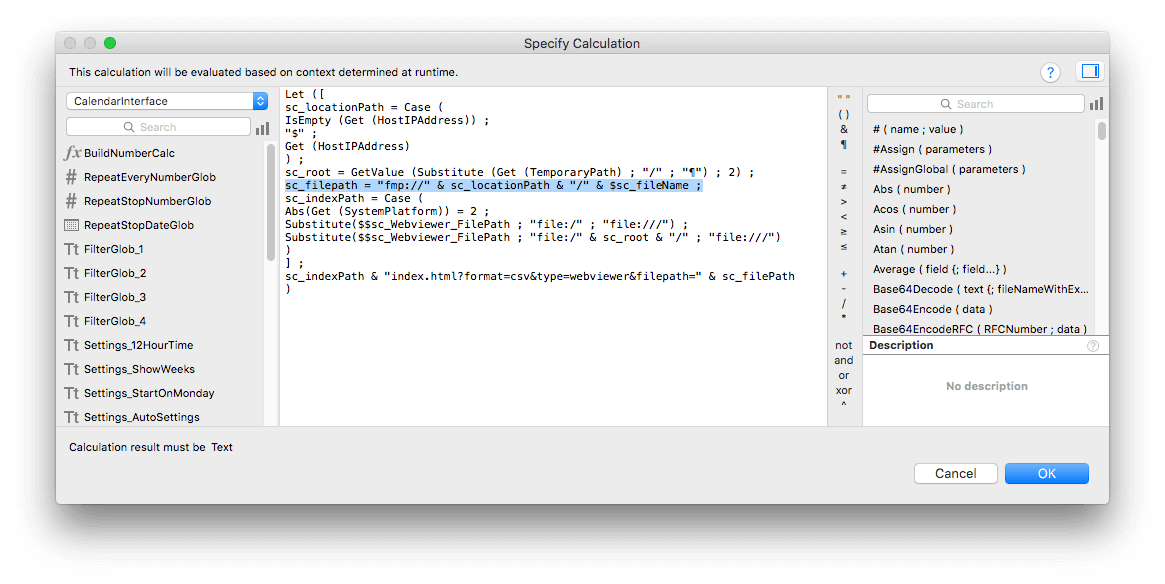

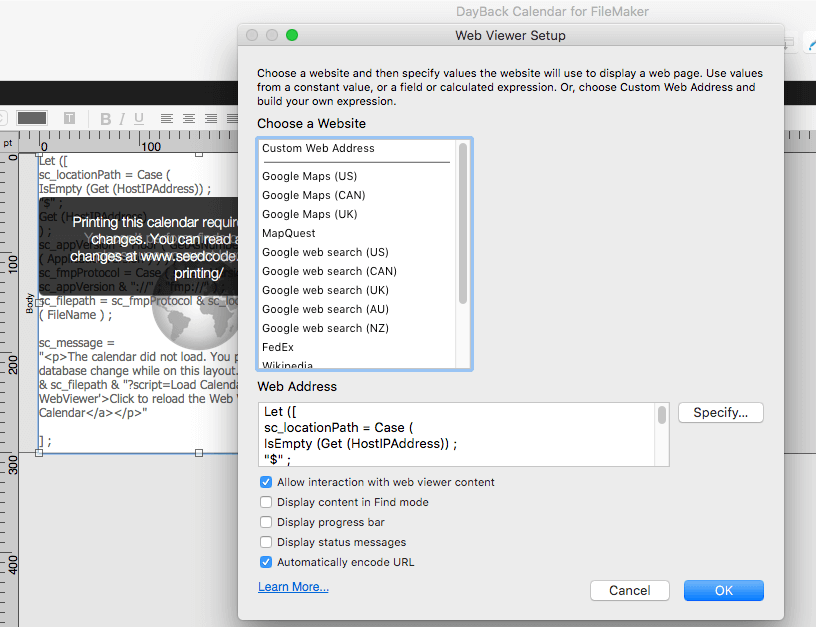
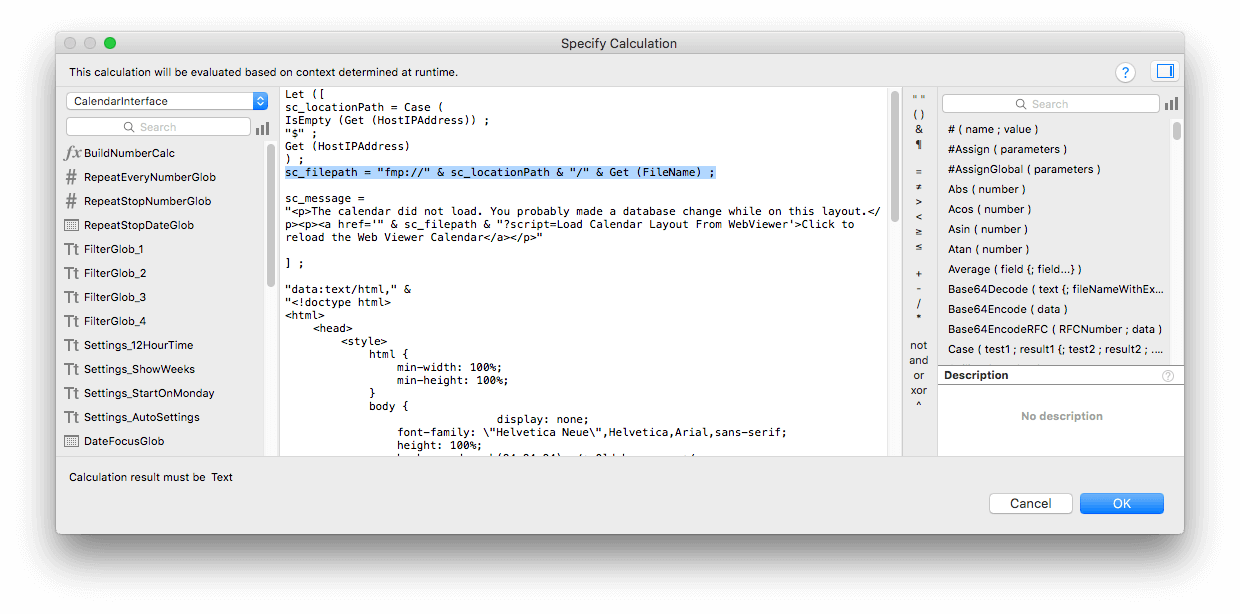
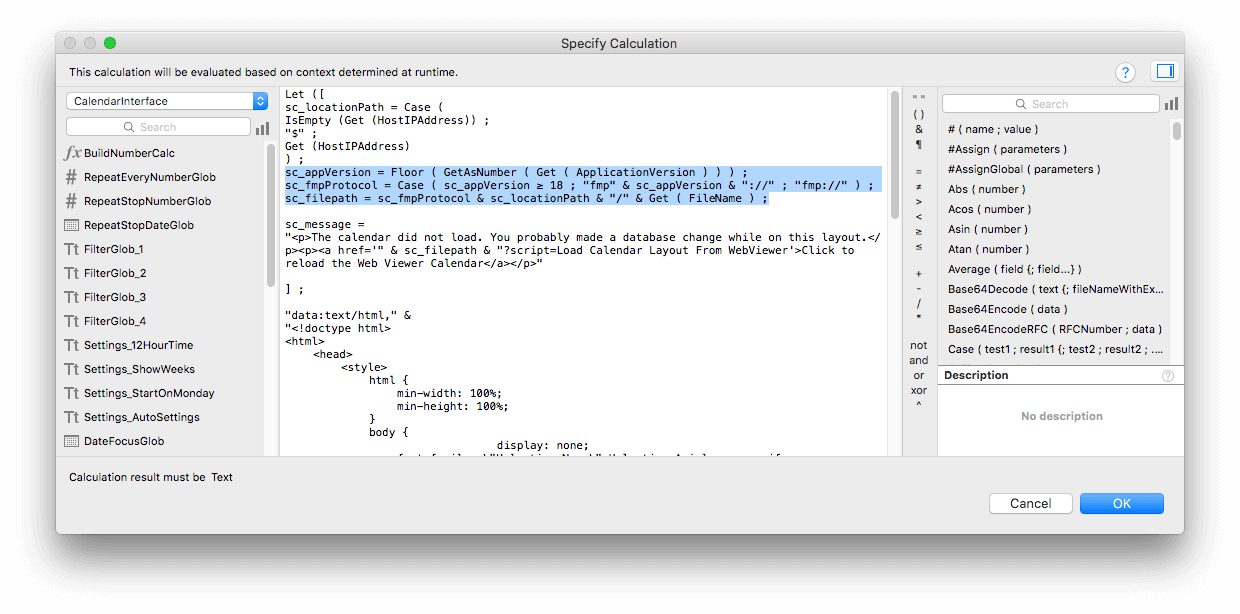
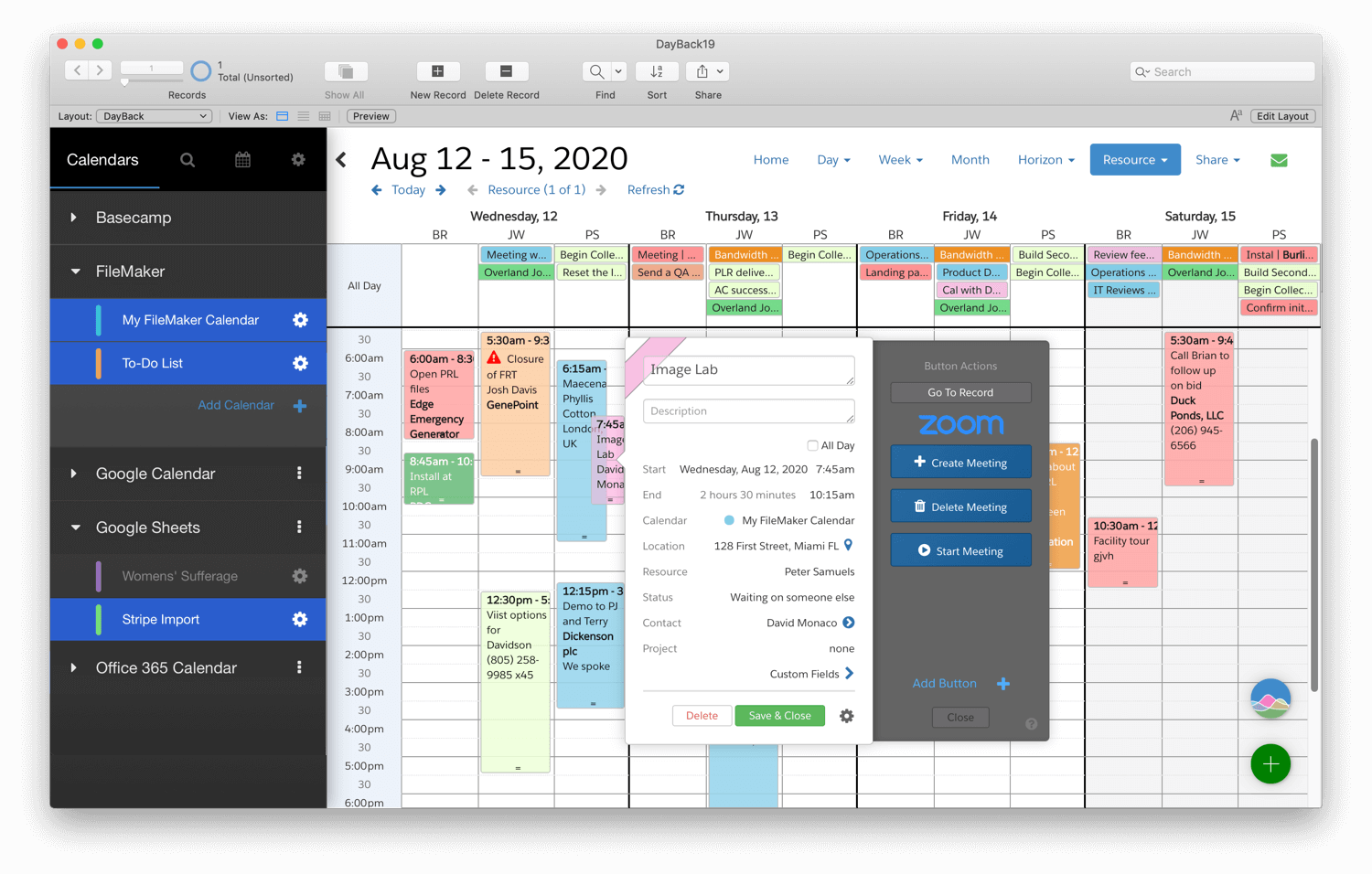




6 Comments
Hi Guys,
(Brian, I don’t know how we missed your message on the 26th! Sorry for the late reply.)
These changes are working here, so I’m not sure what’s different on your end. One thing to try is to open DayBack Classic in FM19 and then try copying and pasting these URLs into your browser:
fmp://$/DayBack.fmp12?script=Unused¶m=run
fmp19://$/DayBack.fmp12?script=Unused¶m=run
The “fmp” version will try to open whichever version of FileMaker your machine has mapped to the “regular” url format. And the fmp19 version will show a dialog in your FM19 copy of DayBack. At least that’ what’s happening here. If that fmp19 link above works, then it’s likely some part of the instructions above were skipped.
(By the way, there is a URL encoding change in the FM19 web viewer, though you’ll likely only run into it if you’re editing DayBack in your own layout. We’ve released an in-app update to address this in DayBack Classic and you’ll find details about that here: https://www.seedcode.com/pmwiki/index.php?n=DayBackForFileMaker.VersionHistory
You are correct John – it looks like I neglected to paste the new lines into the Else statement’s calculation. Fixed and it now works fine in FM19. Thanks!
Same problem here, won’t open calendar item in 19 shows a message with a string of characters.fmp12
Agh! I made these changes, and now the calendar doesn’t work in FM19. When I click an appointment, DayBack tells me a file (with a name that looks like a script parameter) can’t be found. I guess there’s no FMP19 protocol? What do I do if I need the adaptation when older versions of FM installed, and some users are on 18, while others have moved to 19? This was the fix that worked…
Omigosh! I hadn’t heard about this before, but this could possibly be my favorite new feature of FM18!
Agreed! =)