Easily Create Public URLs from your FileMaker Calendars
You can now easily publish and share calendars and project timelines with folks outside your organization who may not have access to your FileMaker solution.
The new “share” menu in DayBack will create a public url matching your view: shares can include events from multiple tables and respect your filters. What you see is exactly what gets shared.
Changes made in DayBack are automatically synced to that url so it stays up to date.
We love this new feature and are using it to publish our own schedules, including the agenda for the PauseOnError conference (see the schedule).
Highlights
- Share recipients don’t need FileMaker or a DayBack account to view your share. They just click on the url you’ve sent them, and they’re in.
- Shares include DayBack-specific views like the horizon (gantt chart) and resource planning grids.
- Changes made inside DayBack Calendar are synced to the share in realtime. Manual updates will sync changes made outside of DayBack (like changes made in our other FileMaker layouts), including records that weren’t part of the original share.
- You can create multiple shares from the same calendar, sharing just a filtered subset of your schedule.
- If you want to share read-write access to your calendars, recipients will need a DayBack Online account: here’s how to invite someone to your DayBack Online account.
More details are available in our documentation, including notes on how to restrict the creation of shares, and how to style your shared pages. Here’s a quick video of what sharing looks like in practice:
Get It Now
Sharing is available in the latest in-app update to DayBack. Details on how to activate sharing in your copy are here: enable sharing.
This is the easiest way to share your FileMaker events–easier than plugins, Zulu, or SeedCode Subscribe, as it doesn’t require you to install anything on your FileMaker Server, doesn’t require web publishing (so it will work in FileMaker Cloud) and doesn’t even require that you have FileMaker Server. =)
If you already have DayBack Online, sharing is a new benefit of your DayBack Online subscription and is already available in your group (or start a trial of 30-day DayBack Online here).
Please check it out, share your plans, and get everyone on the same page.

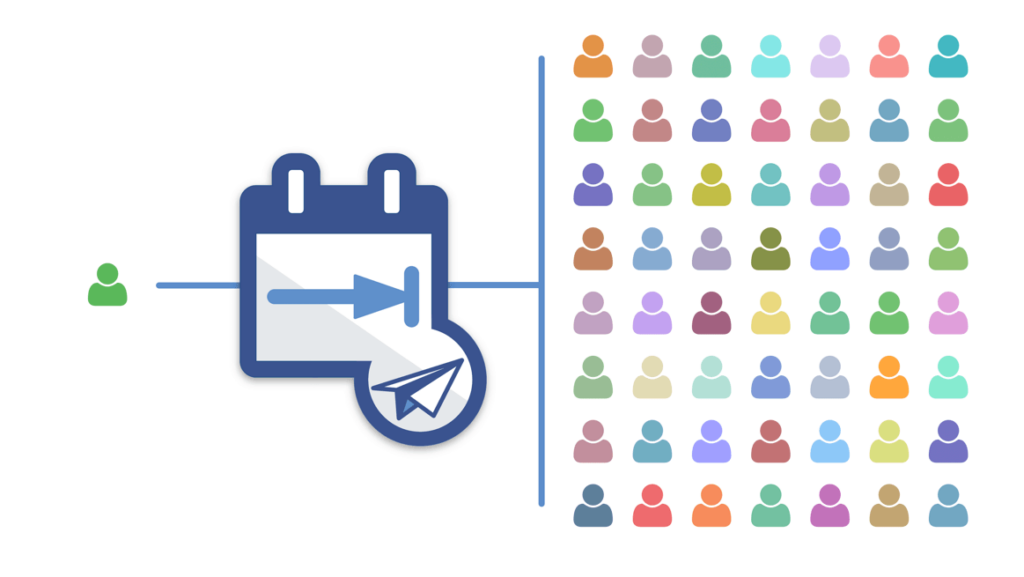





13 Comments
I noticed that the tooltips is not working in the ‘share’ version of the calendar. Is there a setting for that to work, or will it not work at all?
Hi Darrel, We just fixed that bug with tooltips not working in shares. Just refresh DayBack in your browser and make sure your tooltip action run is tagged to run in shares—it’s a checkbox below each action that says what kinds of calendars it can run in.
Thanks for catching this!
– John
Hi Darrell, Sorry for the late reply! Not sure how we missed this. There IS a setting for having an action run in shares—it’s a checkbox below each action that says what kinds of calendars it can run in–but in my quick test, our tooltips aren’t running in shares either so I think you may have found a bug.
We’ll dig into this and report back.
In the meantime, you CAN write tooltips or action that will never work in shares: remember the share doesn’t have access to your database so it can only rely on information already in the event. Actions or tooltips that query your database won’t be able to do that in shares.
More soon.
Hello,
is it possible t share calendar entries with osx ical ??
thanks
Oliver
Hi, it’s possible to use with Filemake Pro? (I don’t use Filemeker Server)
Yes, Andrea. Neither DayBack nor this sharing feature require FileMaker Server.
Hey,
Can I sync with an apple Ical calendar?
Best regards
Wolfgang
Hi Wolfgang, DayBack doesn’t do any syncing with iCal. =( There are some plugins that will push FileMaker records to iCal but I haven’t used any of them and I think you’d need to do quite a bit of scripting to get them to “sync”. They’re probably best if you’re only making changes in either FM or iCal.
I have a spa with multiple therapists using multiple rooms. Is it possible for my front desk and staff to view and edit their schedules? We currently use Google Calendar.
The sharing feature described in this post shares read-only schedules. But you can use DayBack to give folks editable schedules too: you can even use DayBack to augment the Google Calendars you’re using now. DayBack adds resource and status fields to Google Calendar. Or use DayBack inside your FileMaker solution and move the calendars into FileMaker and out of Google. Email us at support at seedcode.com for more info.
Why does the “check for updates” in DayBack result in “you are running the latest version”? Apparently it’s finding that 9.97 is the latest, yet it is mentioned that Sharing was enabled in 9.99.
=) Because you’re just a bit early: we should be releasing 9.99 in a couple days and gave the blog post (and some documentation) up for it already. The *real* latest version is always here http://www.seedcode.com/pmwiki/index.php?n=DayBackForFileMaker.VersionHistory
Sorry for the confusion!
OK, no problem. Thanks for the clarification! I’ll just anxiously wait for 9.99! 😉