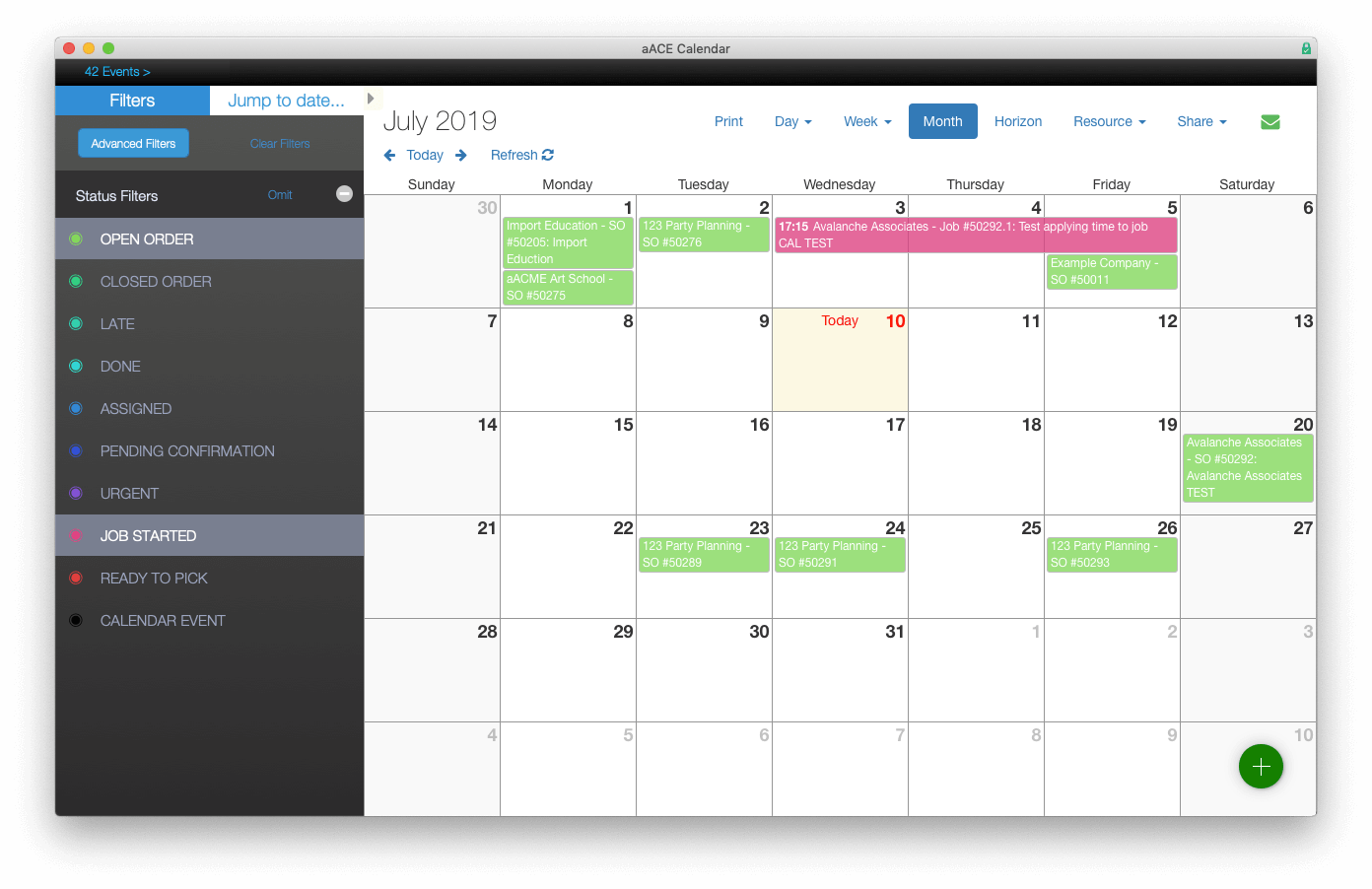Check out this sweet calendar modification by Jeremy Sanchez from aACE Software. I love how the statuses colors advance in chroma as the project moves through stages. Jeremy added FileMaker layout objects and buttons to the left of the calendar to more closely match the rest of the aACE business management software.
By adding their own FileMaker objects to the left of the calendar web viewer, they were able to reproduce and extend the functionality of DayBack’s original sidebar while making a couple of tweaks of their own.
- They’ve moved the Advanced Filters and Clear Filters buttons to the top of the Filters tab so that their clients who have long lists of statuses won’t need to scroll down to find these buttons.
- They’ve added an “Omit” button for toggling between including the selected statuses and omitting them, as well as a button for clearing all selected statuses.
- At the top of the sidebar, they’ve added a “Jump to date…” button, which brings up a FileMaker drop-down calendar. Selecting a date from this drop-down calendar navigates the user to the selected date.
If you want to add something like this in your copy of DayBack, controlling the calendar is accomplished by modifying DayBack’s filter objects and taking advantage of DayBack’s built-in navigation scripts to update the calendar view from FileMaker buttons.
Thanks, Jeremy, for another great example of a custom sidebar in DayBack!
And if you’d like help building your own custom sidebar in DayBack, please reach out to us, and we’ll schedule some time to chat!